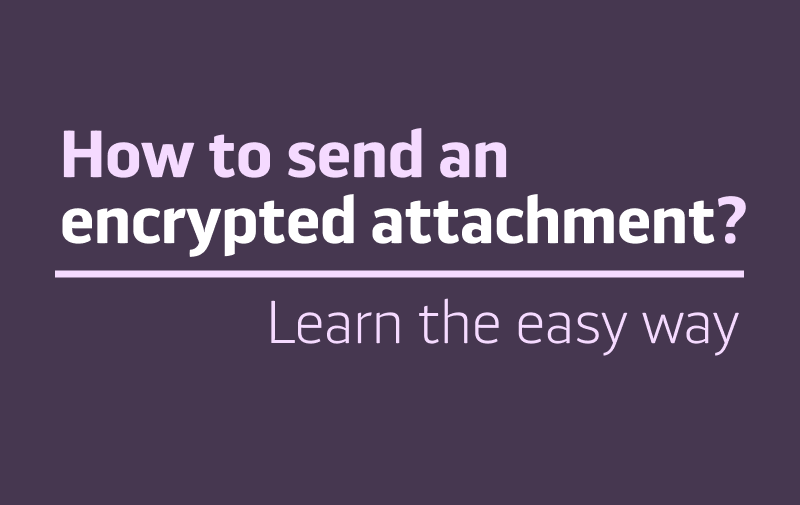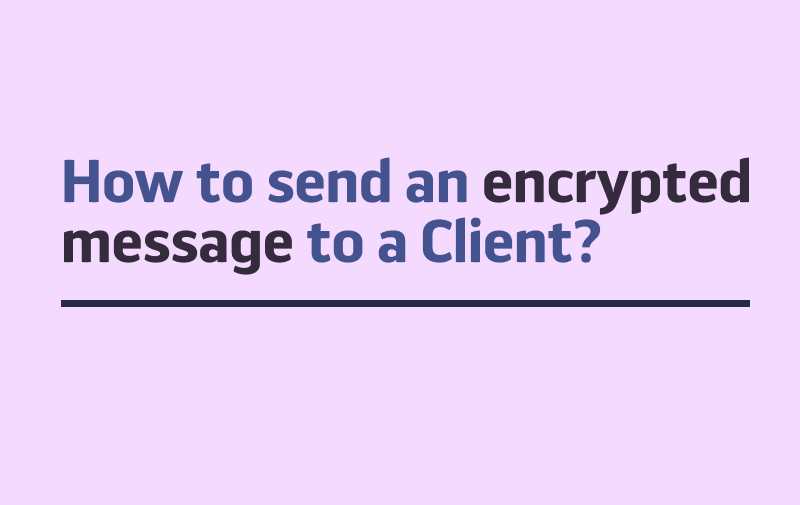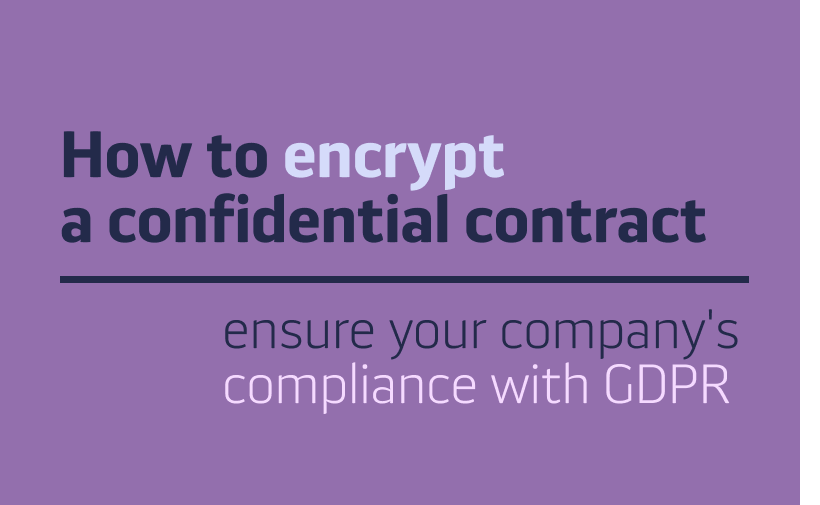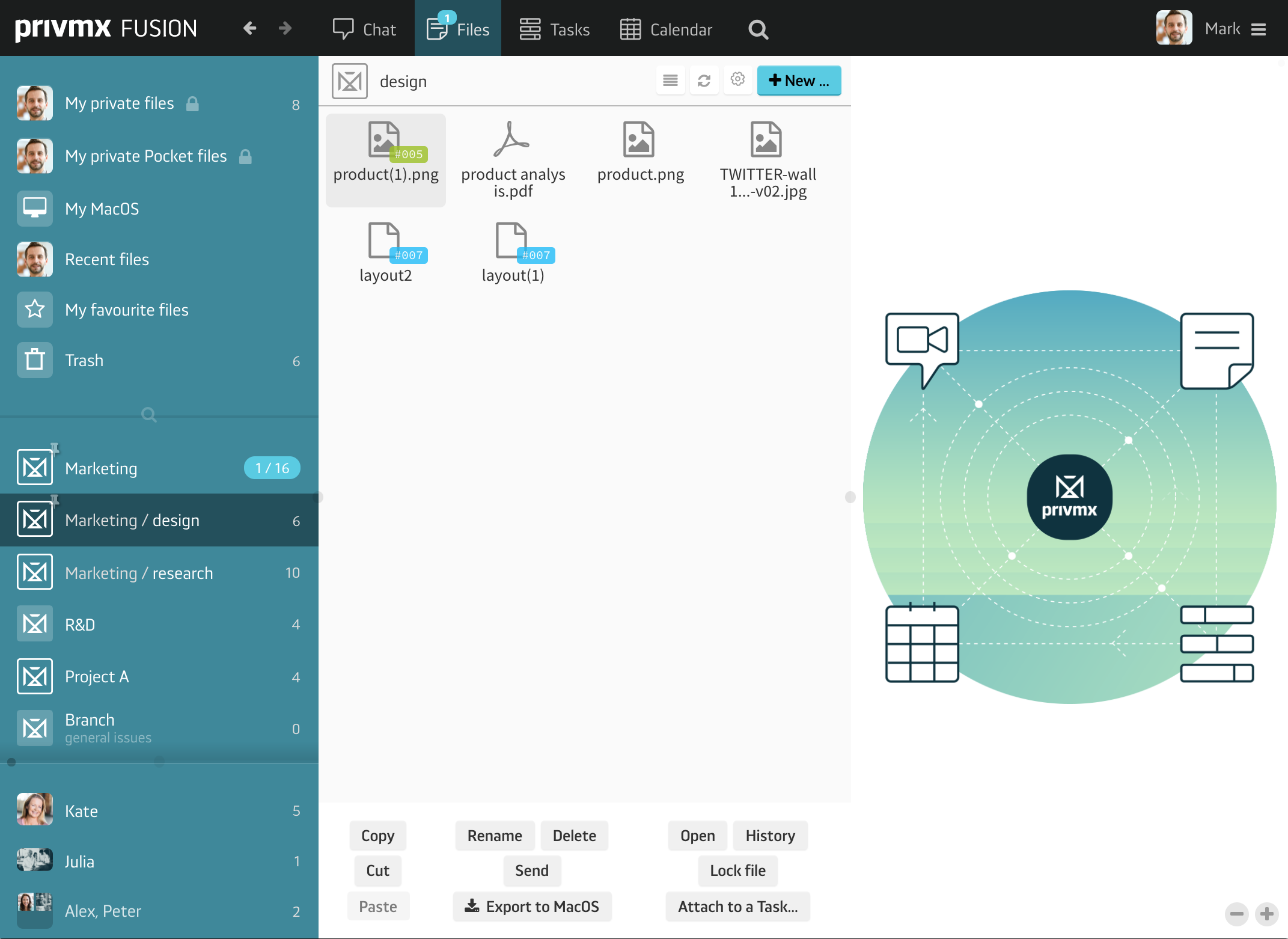
Files in PrivMX Fusion are organized and shared within thematic Sections. that means they can be accessed only by the team members who have access to a particular Section. To create a brand new file, go to Files and choose a Section to which you’d like to add it. If you’d like to create a file for a selected group of Team members, choose the right Section. You can also create files for a selected group of people or jest one person – simply move to the chat and select a group or one team members you’d like to create file for. It will be accessible only to you and the people in your channel and can be always found in your common Files.
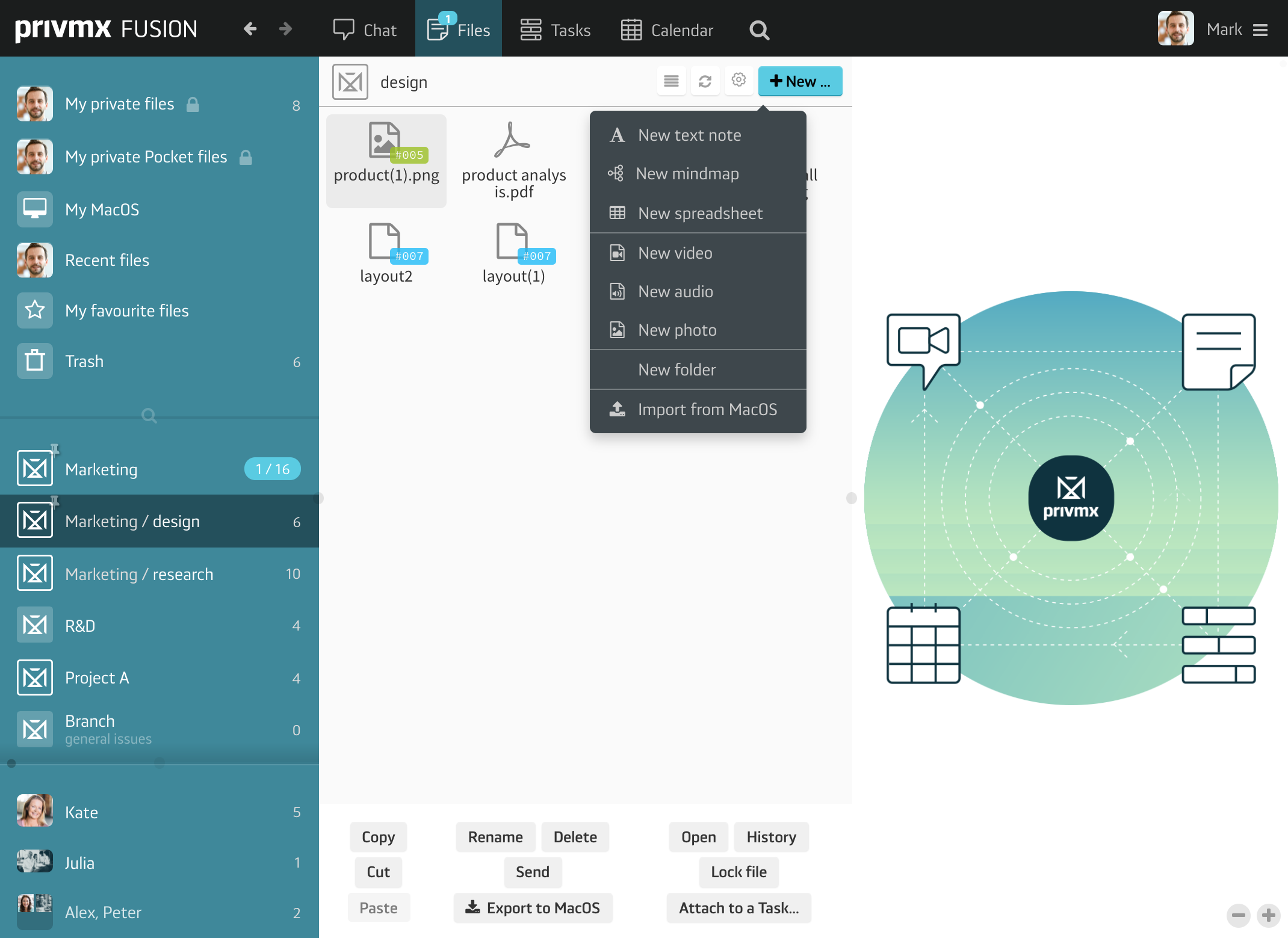
If you’d like to create a file just for yourself, do so in your Private Files space. This way you’ll keep these documents private and inaccessible to anyone from your Team. Just click the “New…” button on the top right and choose the right format. As you can see, there are a few types of files you can create: a text note, a mindmap, a spreadsheet, a video recording, an audio recording and a photo. All of them can be created in any space in PrivMX Fusion – any Section you can access, any chat channel or in your Private Files – and shared with others without unnecessary duplication. You can also create folders to organize your documents and import files form your Windows/MacOS/Linux, but its discussed here.
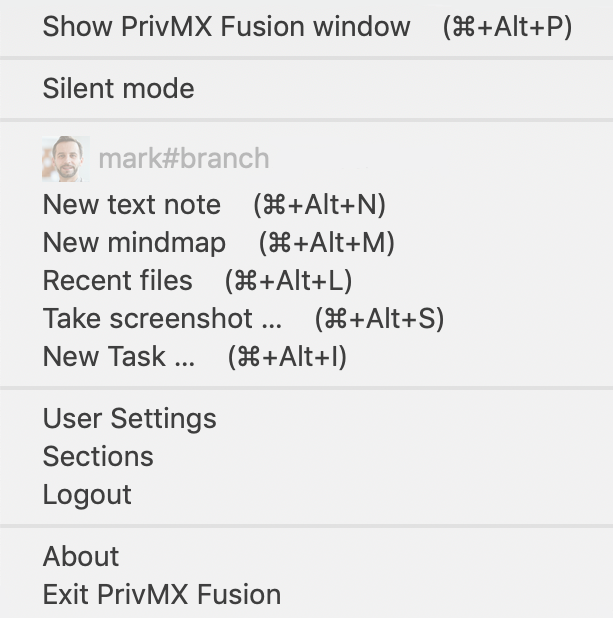
There’s also a shortcut to creating files, available for PrivMX Fusion desktop app users. Just go to PrivMX Fusion system tray and you’ll see a list of hot keys that allow you to create new text notes, mind maps, access recently edited files and take screen shots. Just click or use the proposed keyboard shortcut. It works whether you’re using PrivMX Fusion or not – you just need to be logged into the app. The file created this way is accessible in your Private Files. You can copy any File to another Section – just select it and choose Copy in the menu below. Then move to the selected Section and choose Paste.
To learn more about Files in PrivMX Fusion, make sure to read our tutorial dedicated to uploading Files to PrivMX Fusion.