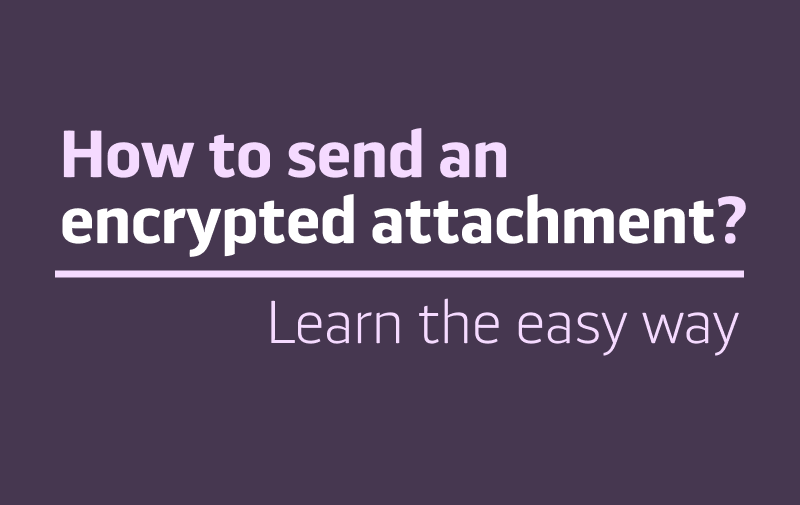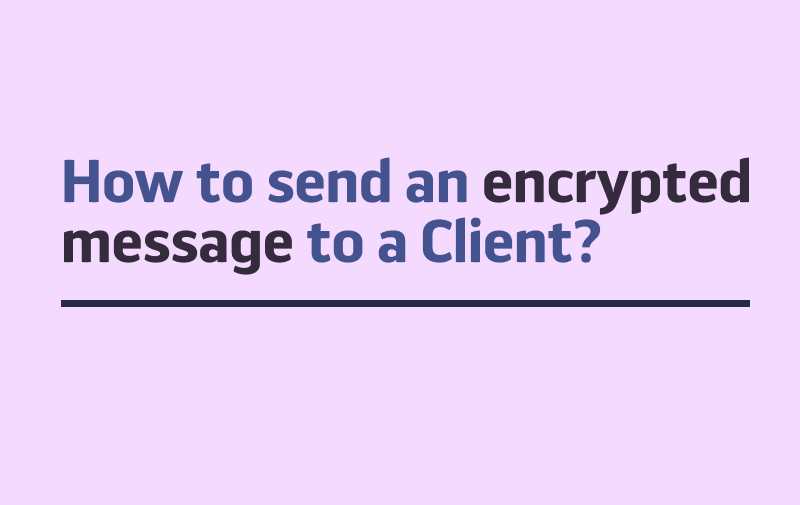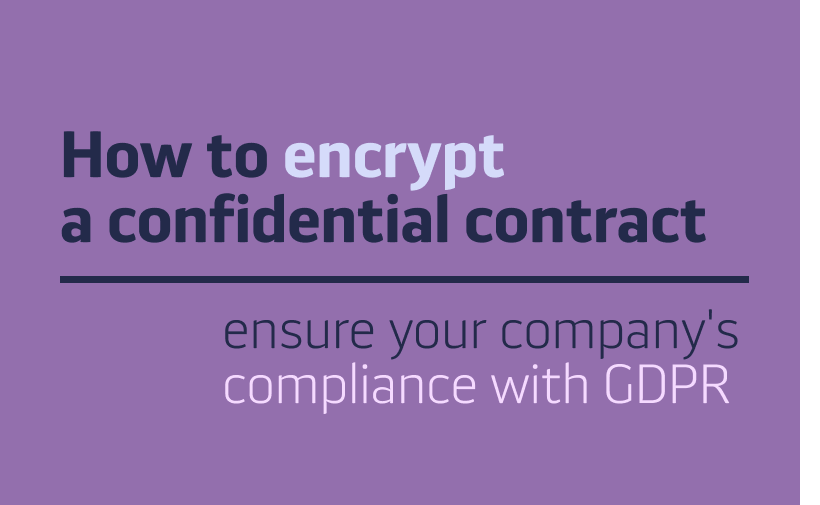If you’re a Team Keeper, in order to add new members to your team, you need to log into your Team Server and select „Team Server” in your top right corner.
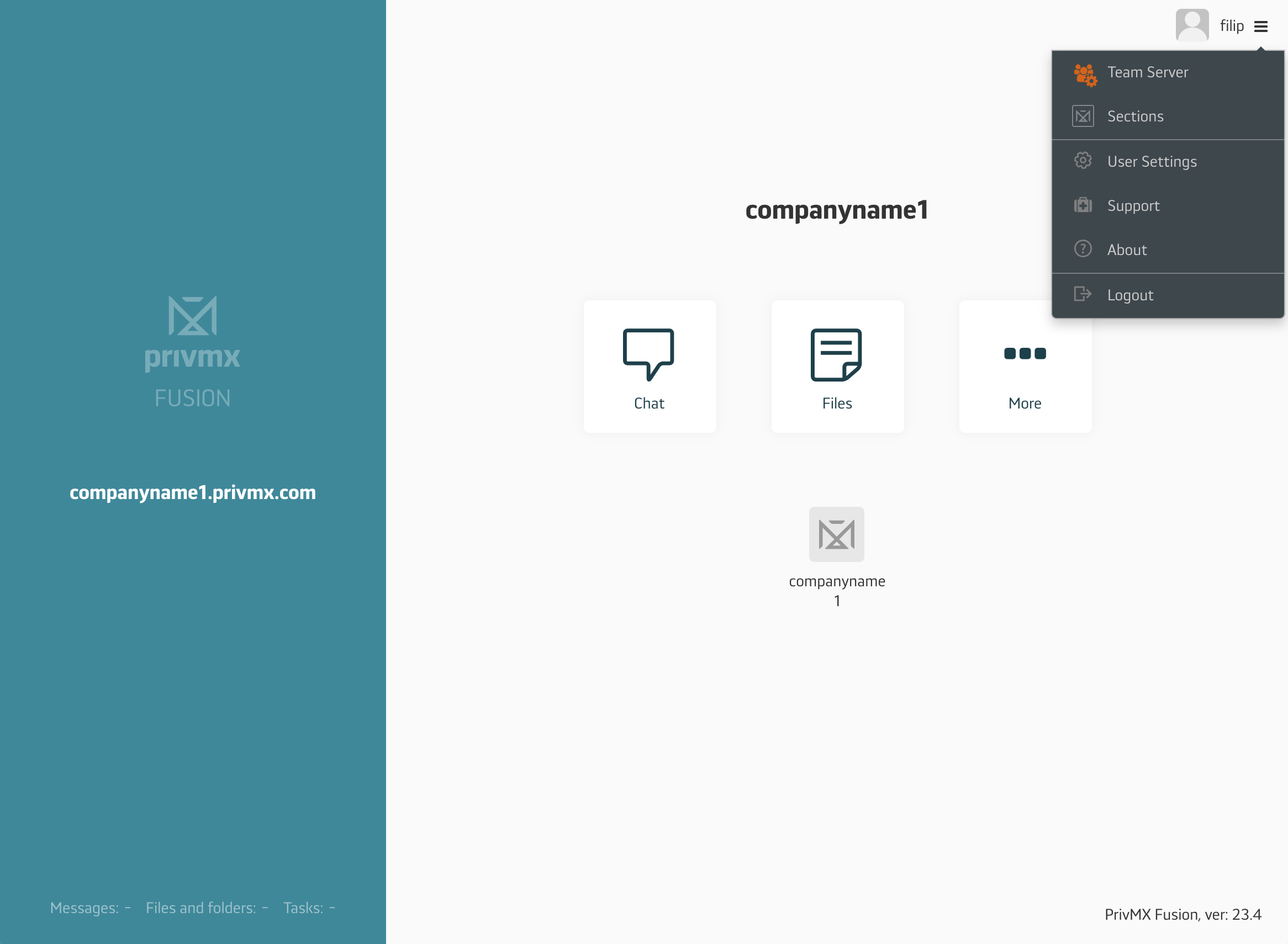
Once you’re in your Team Server Window, choose „Team Members” and „+ Add a Team Member”.
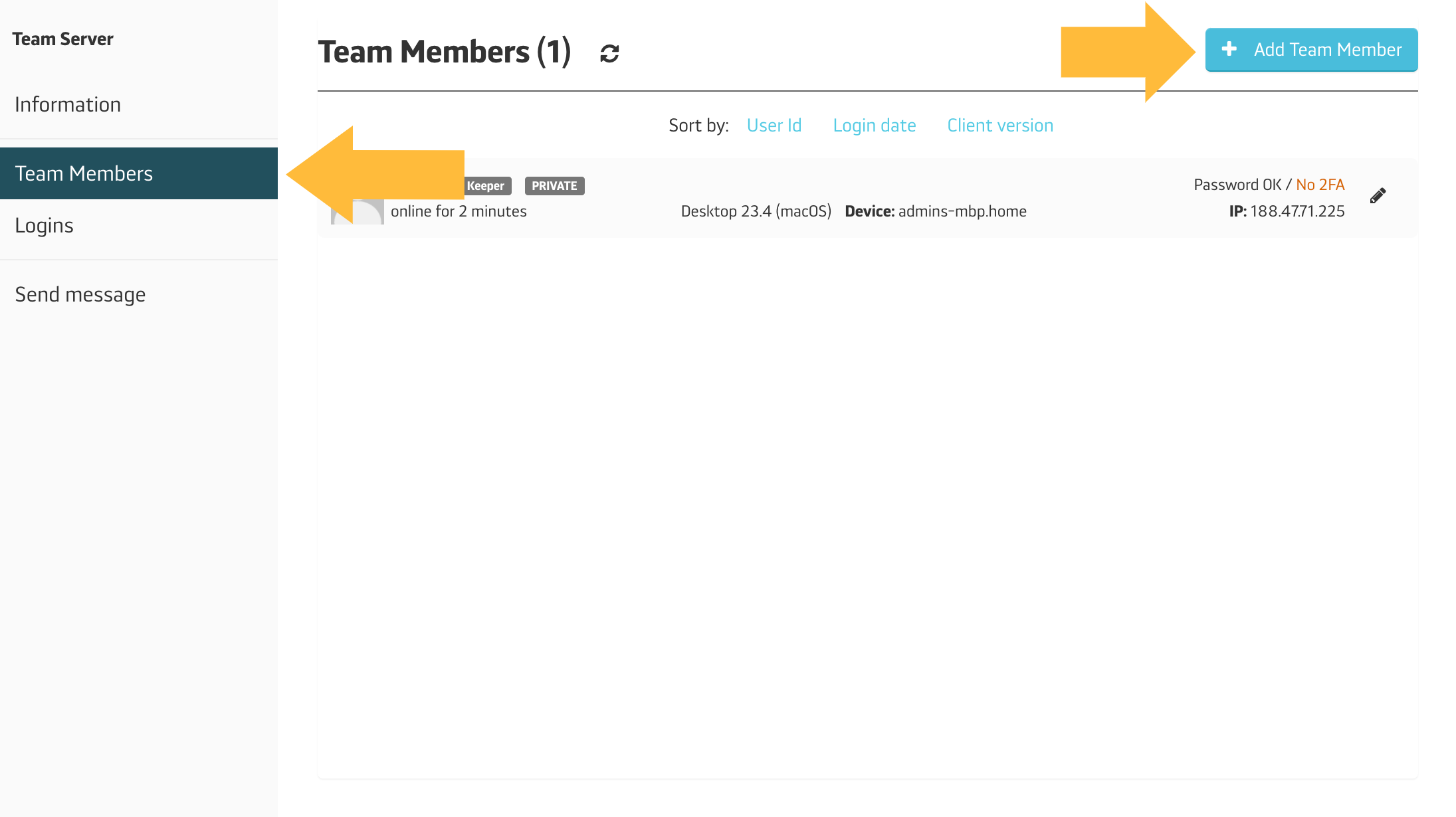
There are 3 types of accounts in PrivMX Fusion: Regular, Keeper and Limited. Here’s how they work:
1. REGULAR – for all regular Team Members
To create this type of account you need to manage the settings considering the user password and the access. You can choose 2 types of account settings:
- Managed – Team Keeper is able to reset the password of such user
- Private – Team Keeper can’t reset the password nor access the account – if the password is lost, nobody can access this user’s data.
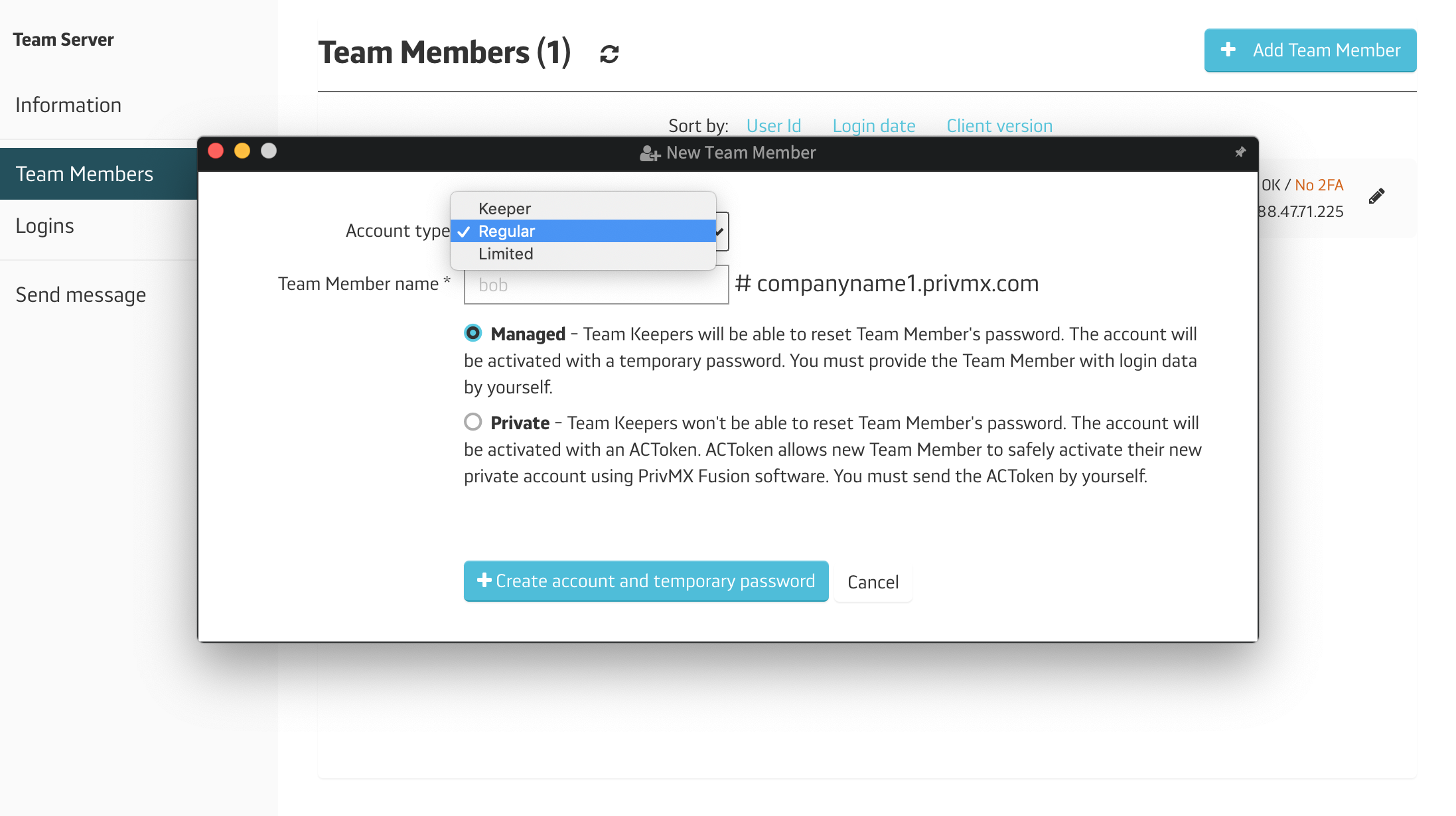
With the Managed account, after you click “+Create new account and temporary password”, you’ll see the generated password right away – make sure to share it with the new user, as well as their user name.
Once the user logs into the new account, PrivMX will request updating the password.
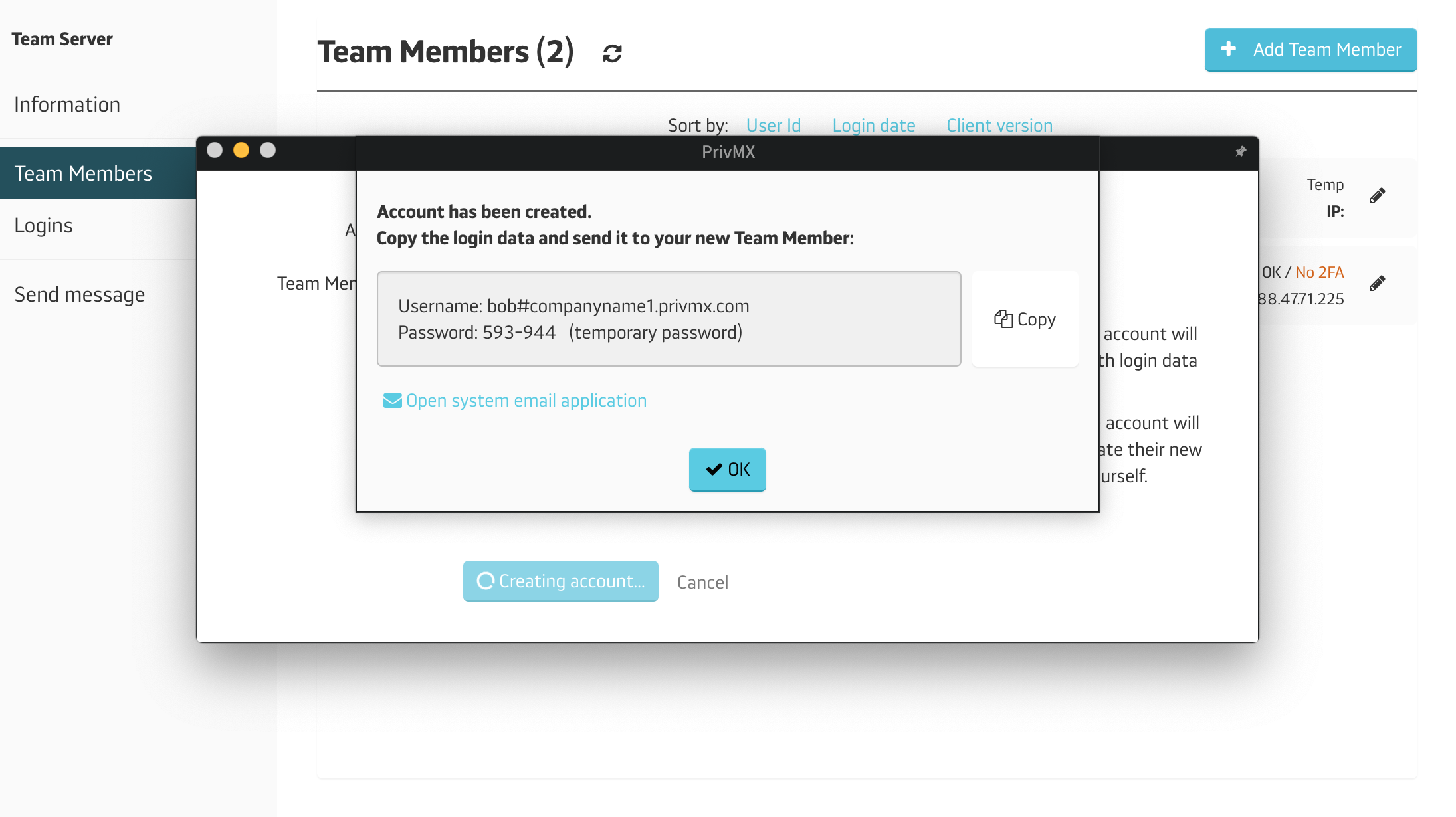
With the Private account, after you click “+Add new Team Member and generate ACToken”, we’ll create a one-time individual activation code (ACToken) that allows users to create a new account on their own.
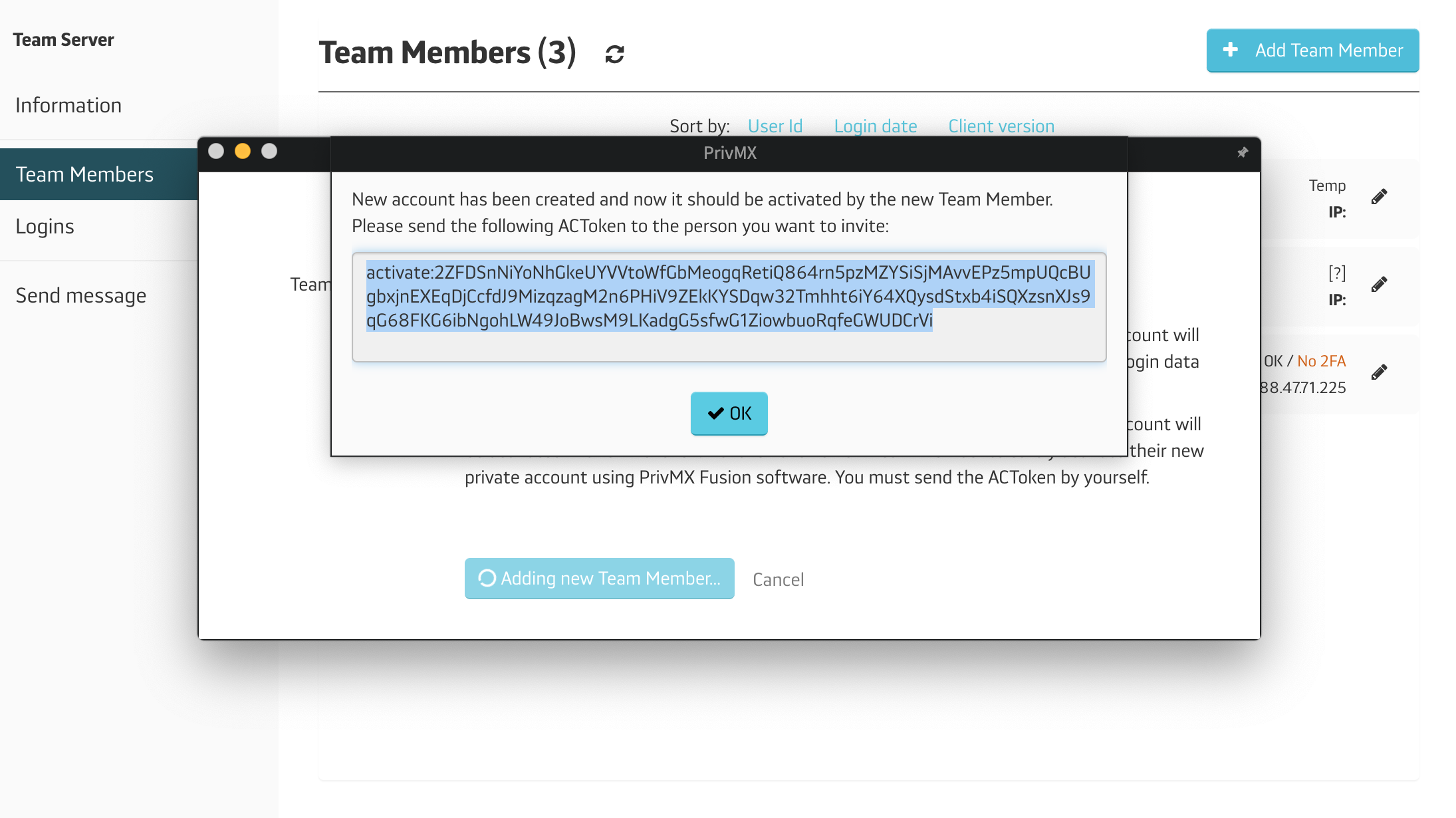
Share the ACToken with the new user and ask them to use it in the login screen inside PrivMX Fusion app (the “Use ACToken” option). The new user will be able to create the first password for the account – one that can’t be accessed by anyone, including Team Keepers.
2. KEEPER – the high authority account
Apart from managing other users’ account, the Keeper can also create and manage the main Sections.
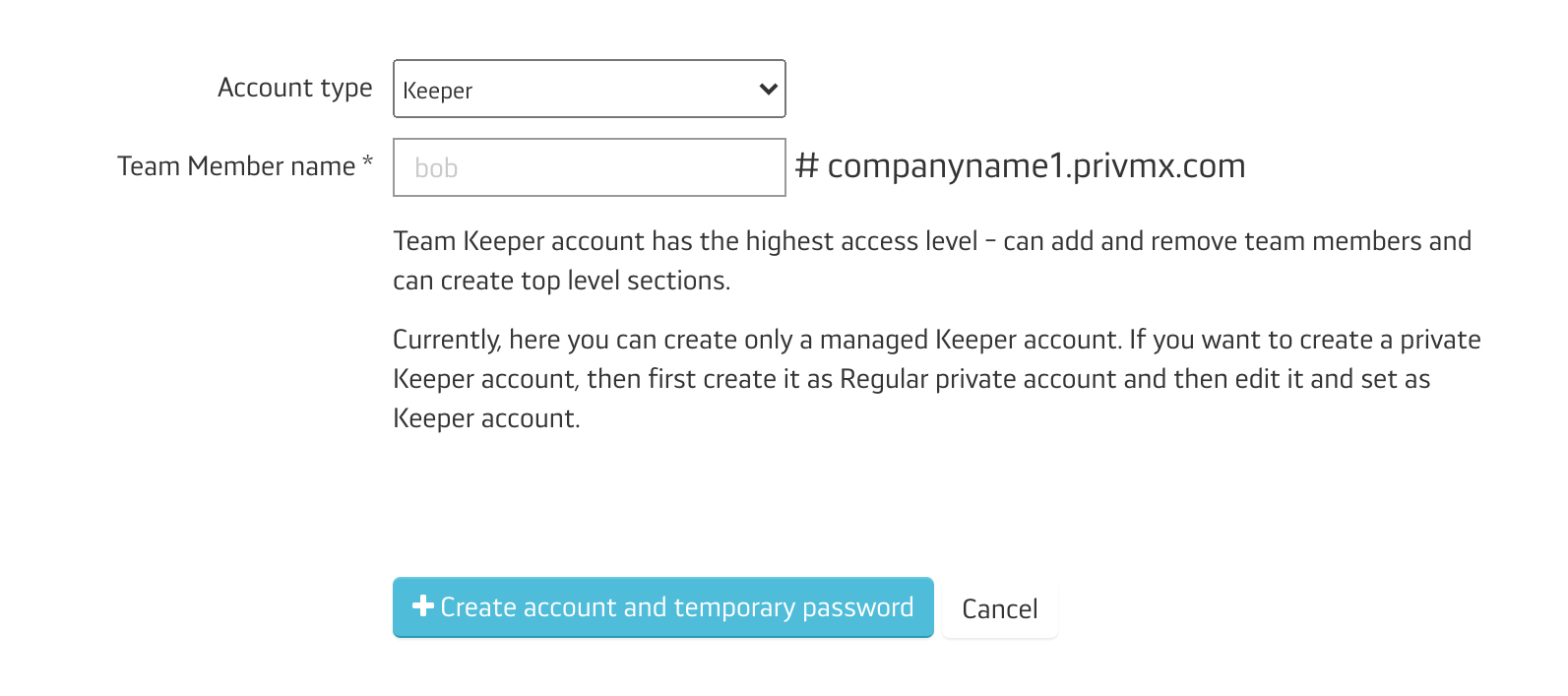
If you want the new Team Member to have a Team Keeper status in a Private mode, just create a Regular account, choosing Private mode. After the account is activated, change the user’s status by clicking “Edit” next to his/her username:
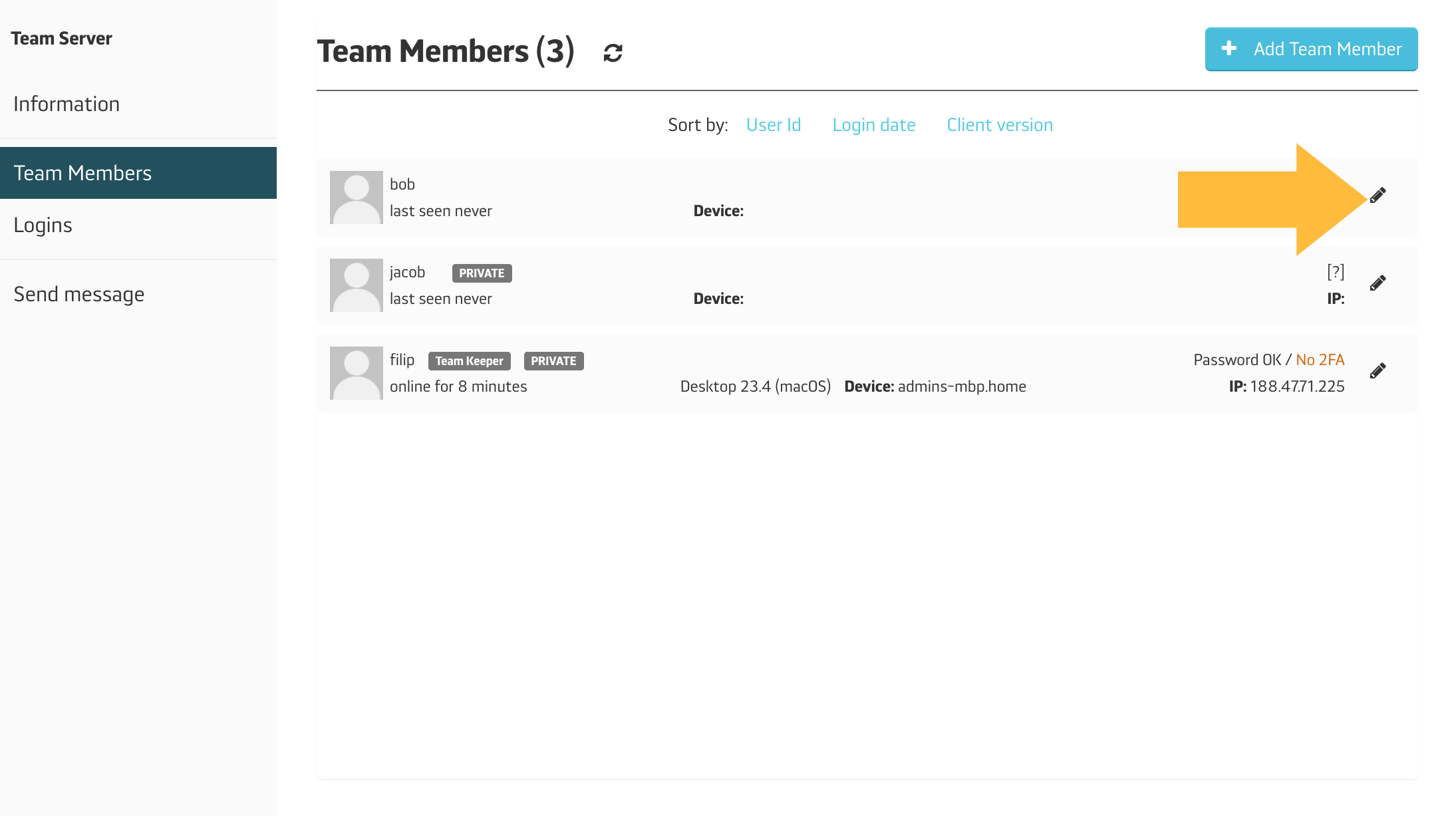
Then change his/her status to Team Keeper by activating the Team Keeper switch to “Yes” and clicking “Save changes”.
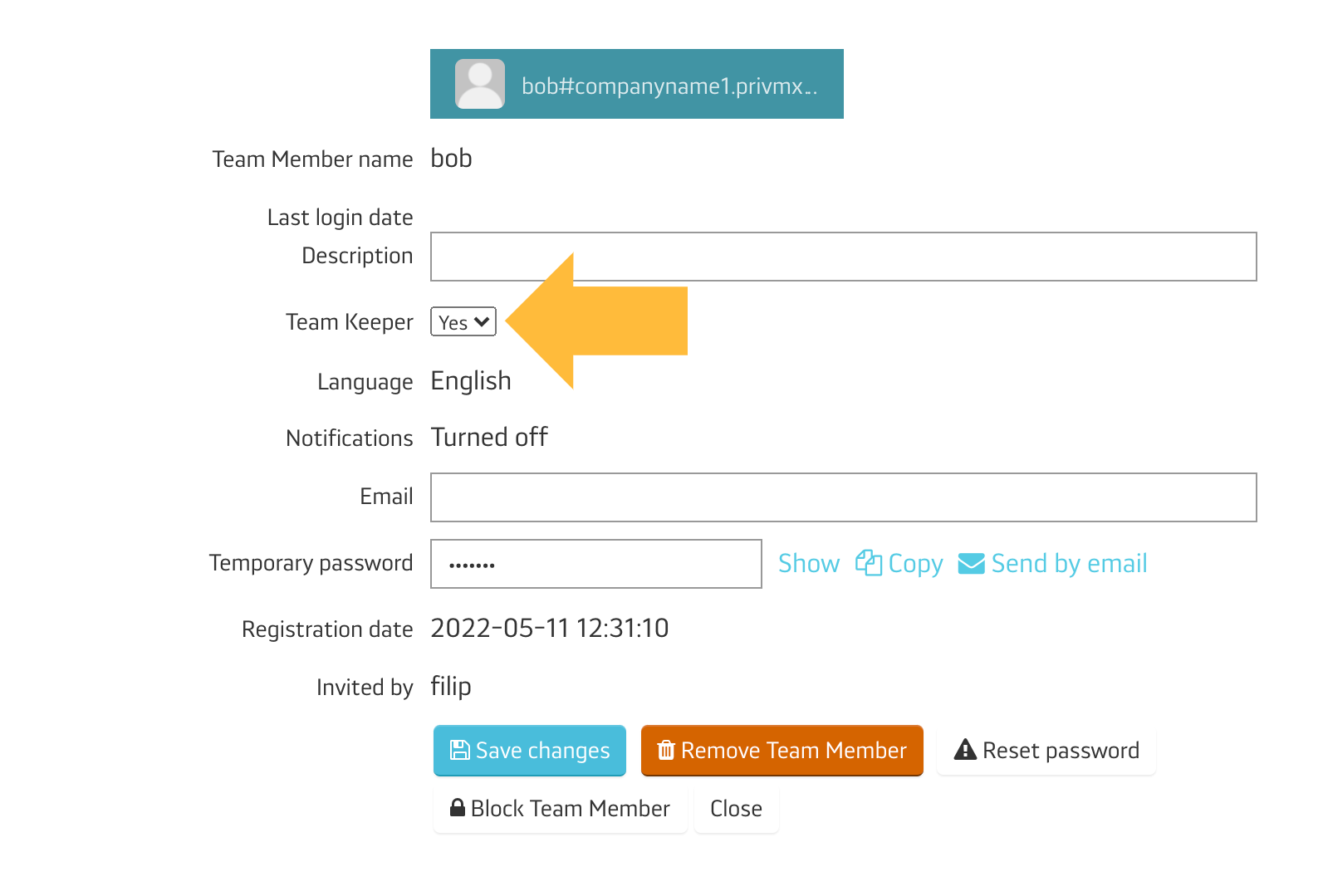
3. LIMITED – account with reduced authorization
This type of account is usually created for external users who are cooperating with a Team within a selected part of a project. The Limited users can only access the Sections they are directly authorized to enter – they can’t enter the "all-members Sections automatically, like other users.
The process of creating the Limited account is analogical to the Regular. After you click “+Create Account and a temporary Password” you need to share the generated password with your new Limited Team Member.
The only thing that’s different in the process is an option to enable the Limited user to create a private Section, where he/she can keep their personal data.
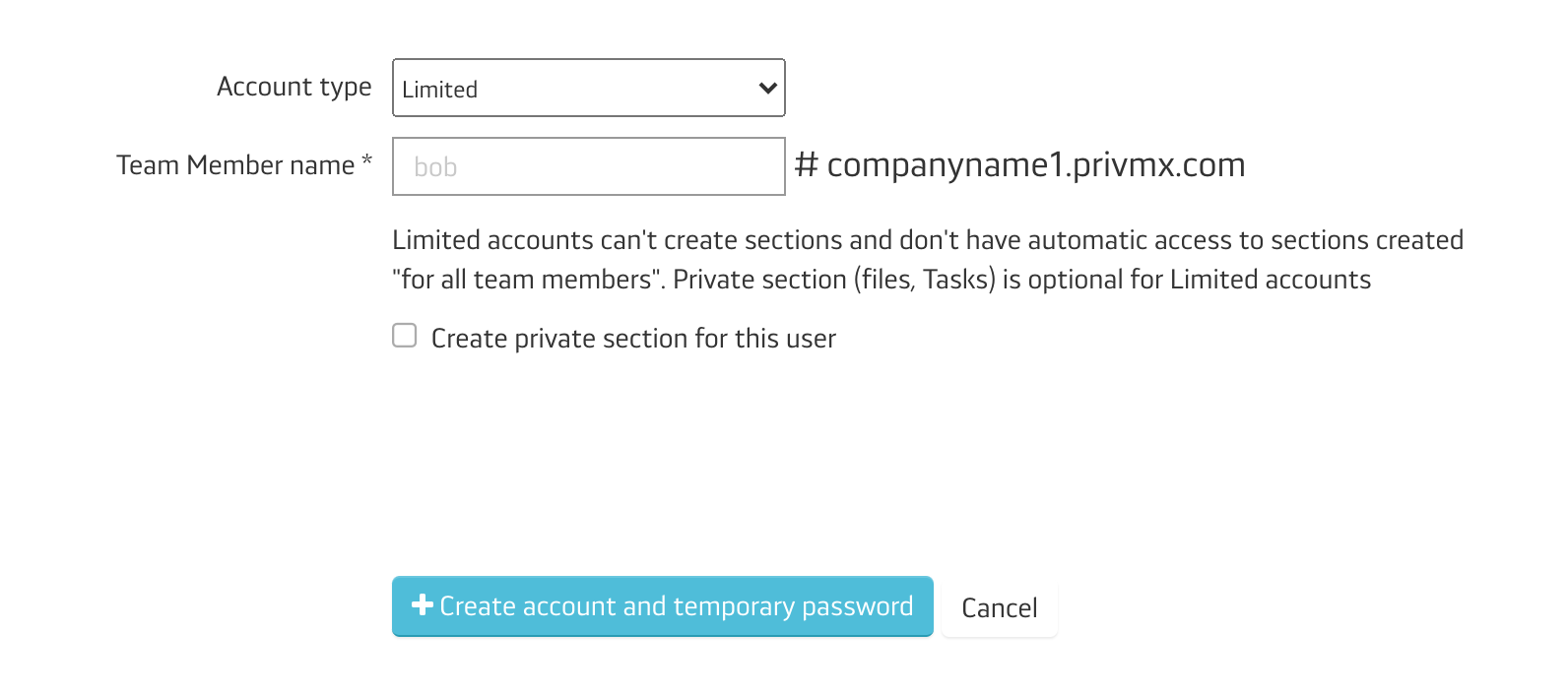
The Limited user can see and participate in all Chat conversations, edit, upload and create Files or Tasks, schedule events in Calendar – all within the Section he/she has access to.
The 1-on-1 Chat is limited for such users – after they log into PrivMX Fusion, they can contact solely with the Team Keeper, not being able to see the rest of the Team. They can use the 1-on-1 Chat only after it’s initiated by a different Team Member.
That’s all you need to know for now about the Regular, Keeper and Limited accounts.
After you invite your Team inside the Team Server, you can learn more about adjusting the workspace and adding new Sections for your daily communication and cooperation.