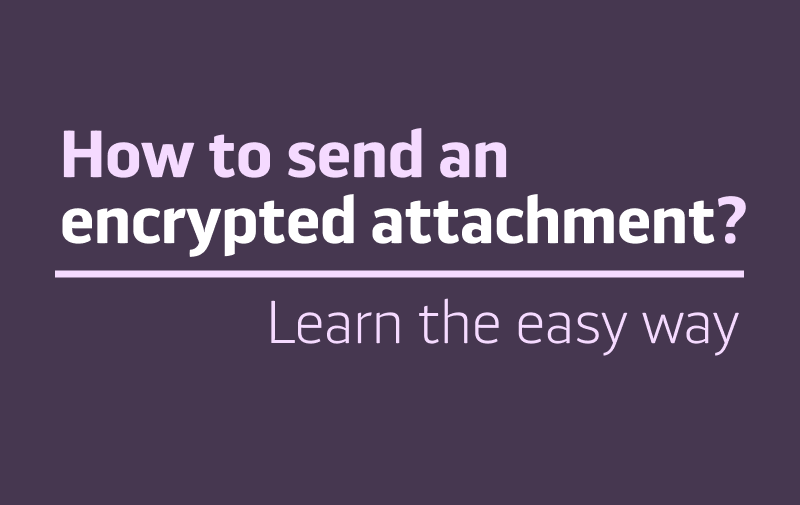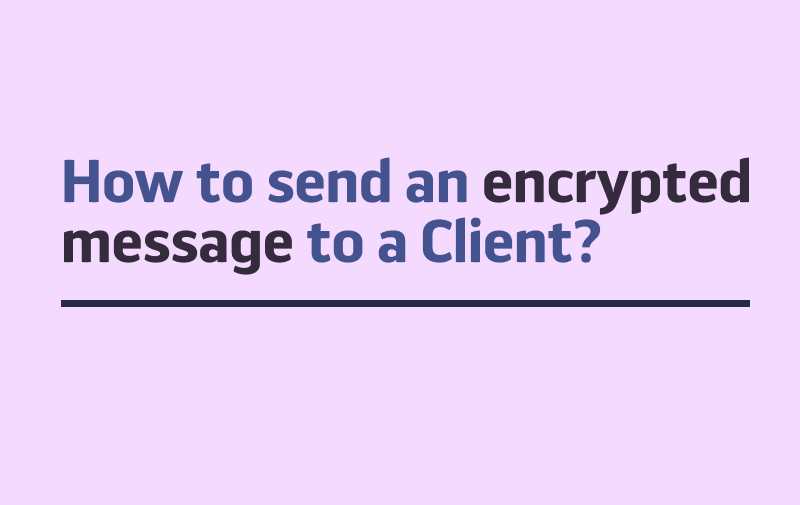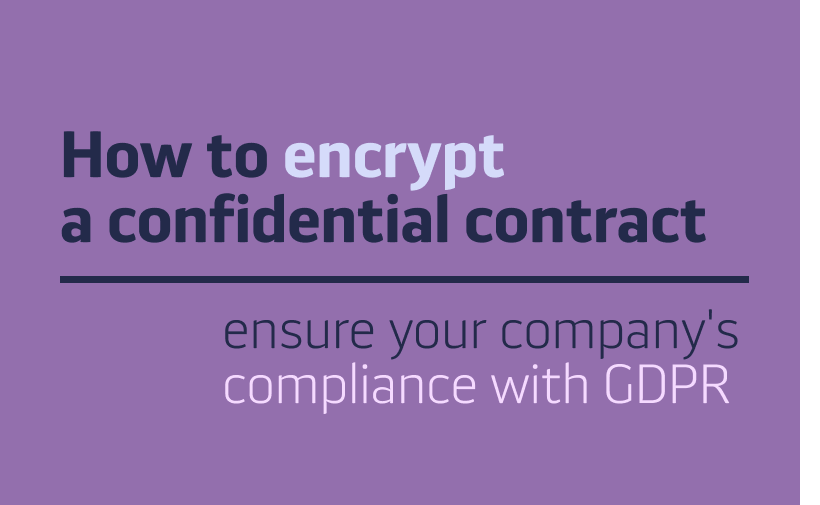The Calendar, just as any other Tool in PrivMX Fusion, is a part of our 2-dimensional architecture. It’s main purpose is to display all the Tasks and Files within each Section according to the date assigned to them. After selecting Calendar from the top bar menu, you can choose the Section you want displayed:
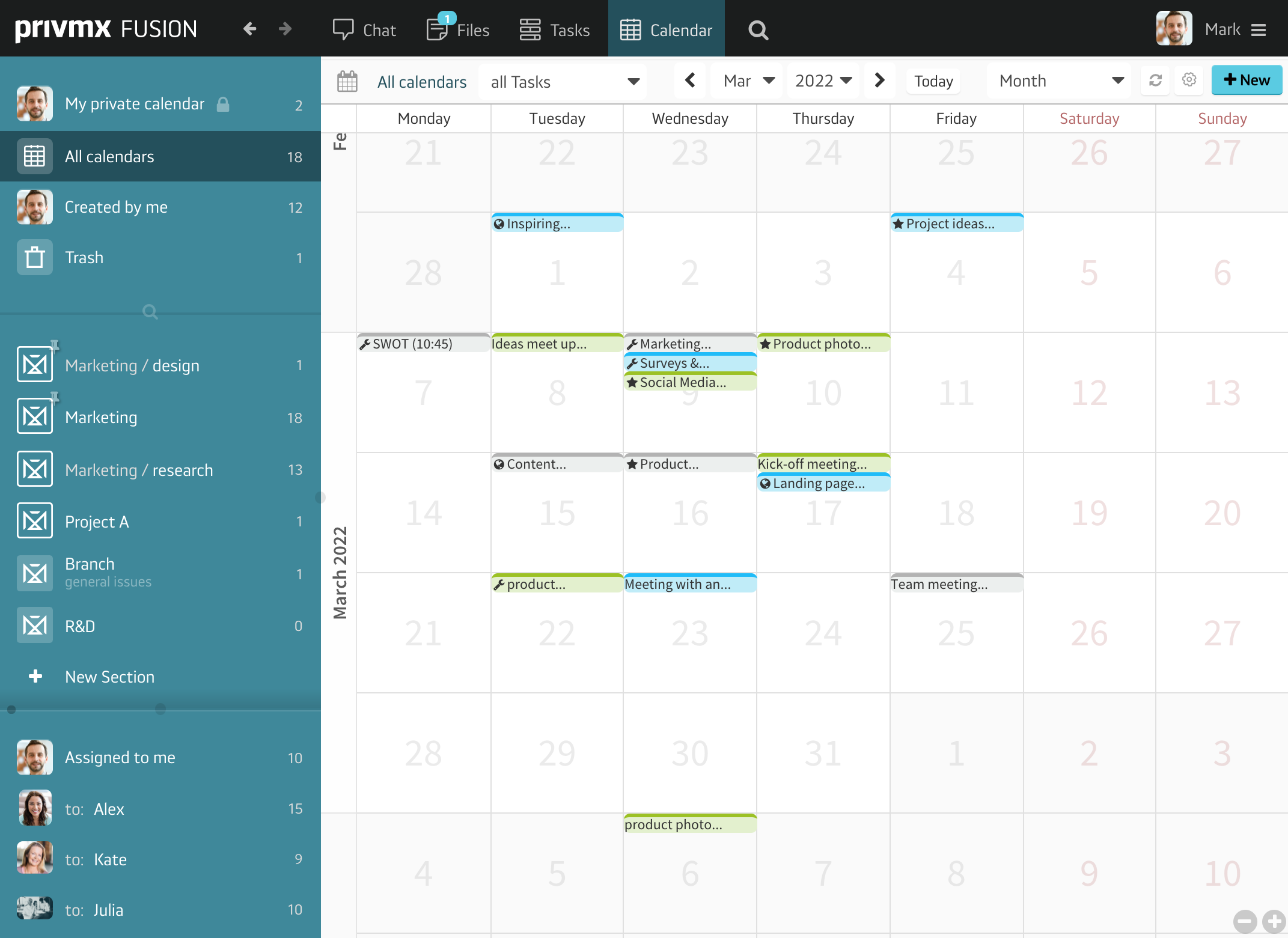
- Your private Calendar consists of all your private Tasks. This part is only yours and nobody else can see it;
- All calendars where you have all the Tasks and Files, to which you have access, in one place;
- Created by you, so only the Tasks you’ve created and assigned to yourself or other Team Members;
- Thematic Sections, only the Tasks within the Section you will choose;
- Assigned to you, where you can find all the Tasks assigned to you by other users, as well as yourself;
- Team Members, if you click on your colleagues’ name, the Calendar will display only the Tasks assigned to them.
You can use the top bar menu to adjust how your Calendar looks. You can filter the Tasks displayed according to their status (idea, to-do, in progress, done and not done). Use the options icon to see more settings and adjust whether you want to enable day preview next to your Calendar, show Task previews and tooltips or display Files:
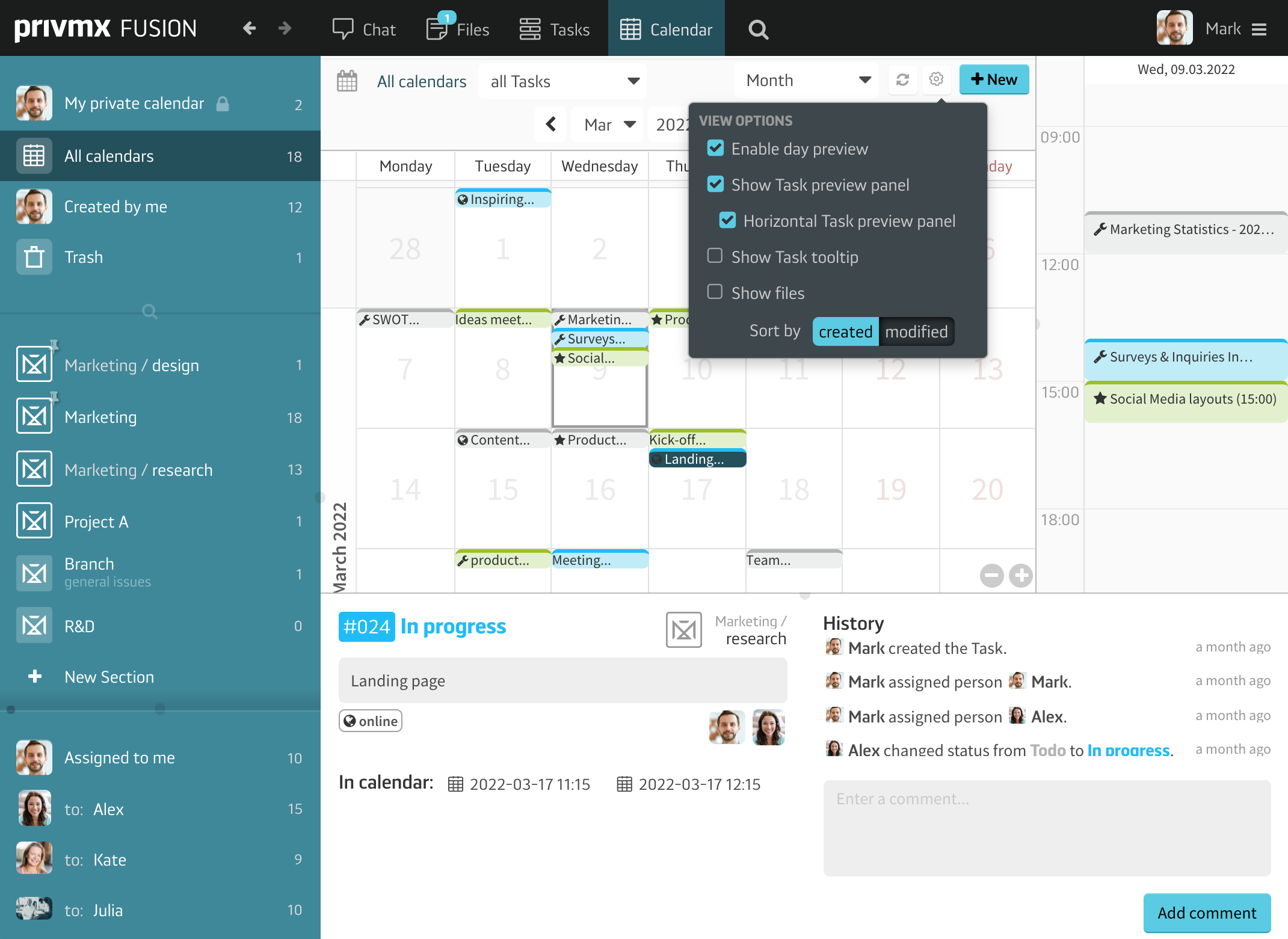
You can also decide whether you want to see a whole month, a week or only one day using the dropdown menu:
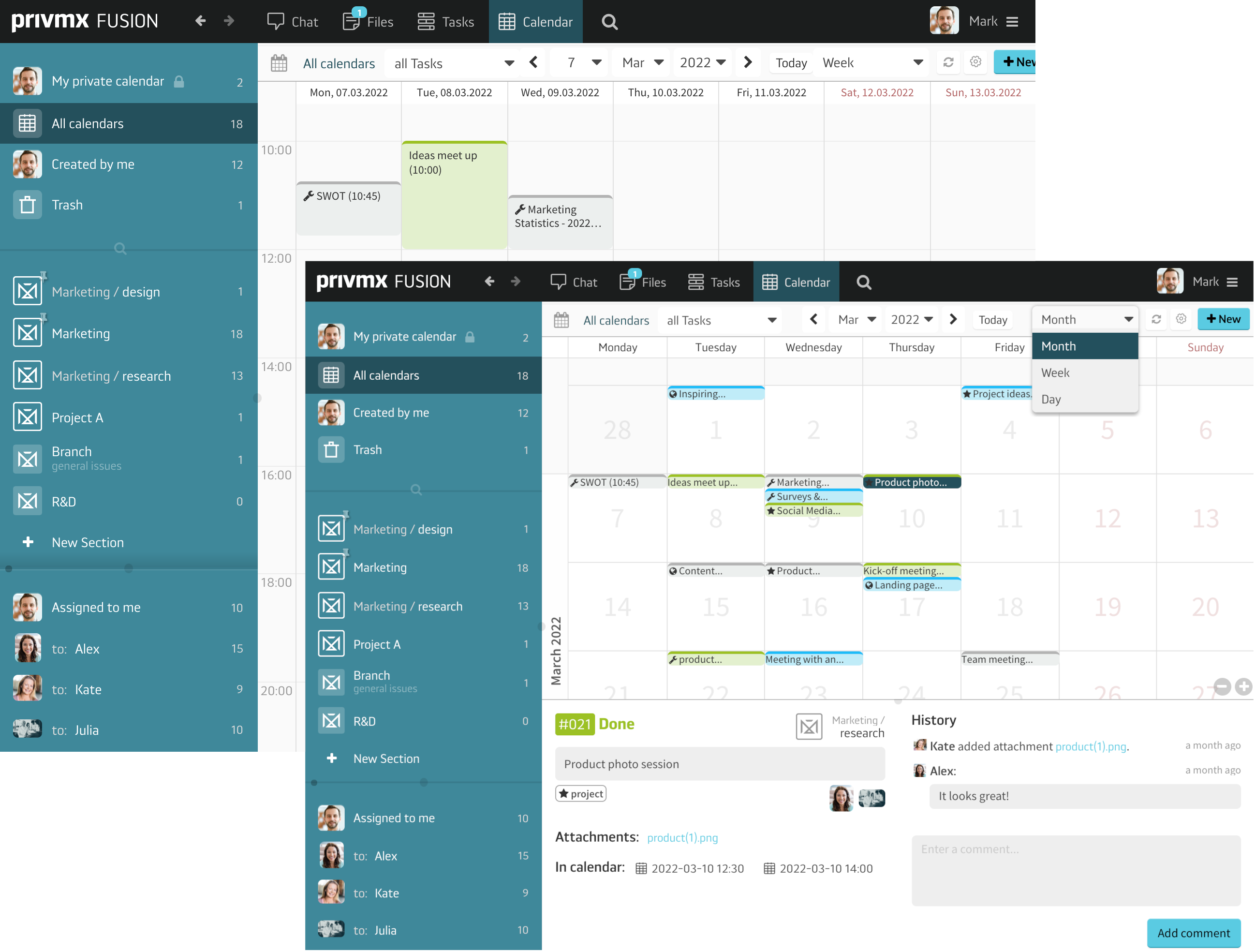
It’s also possible to add a new Task directly from the Calendar. Just double click on the date you want (you can also adjust the date later) and a new Task window will appear.
Please make sure to check our other tutorials and leave feedback on our social media!