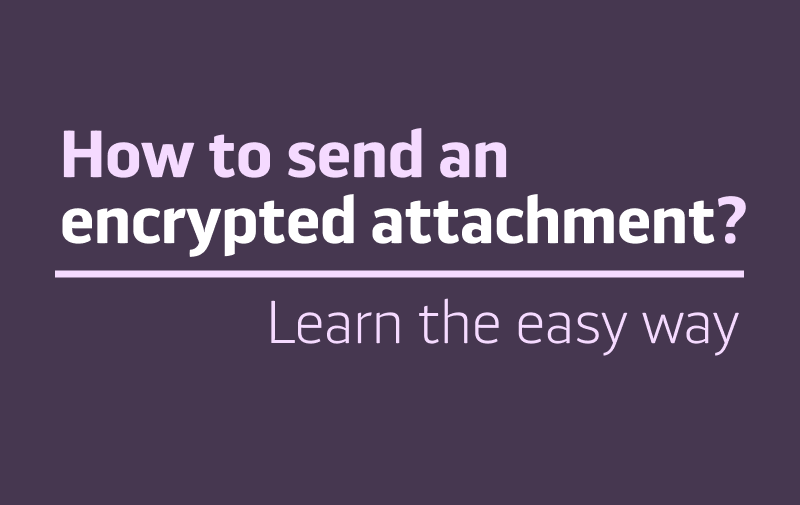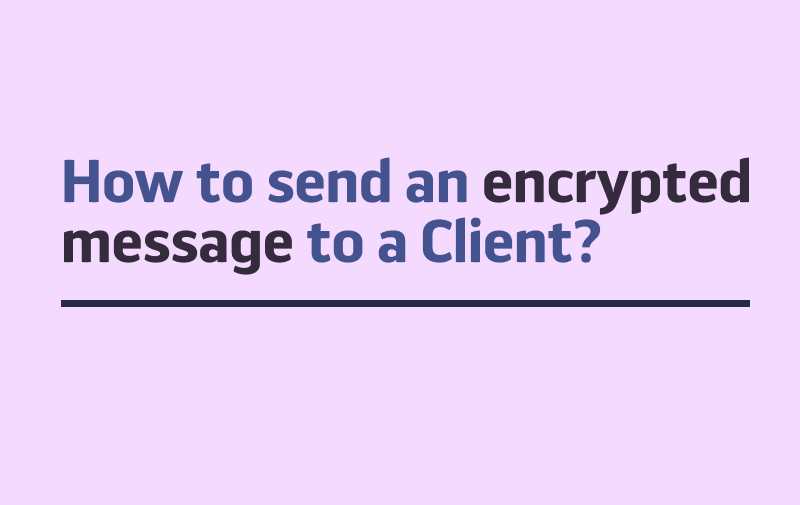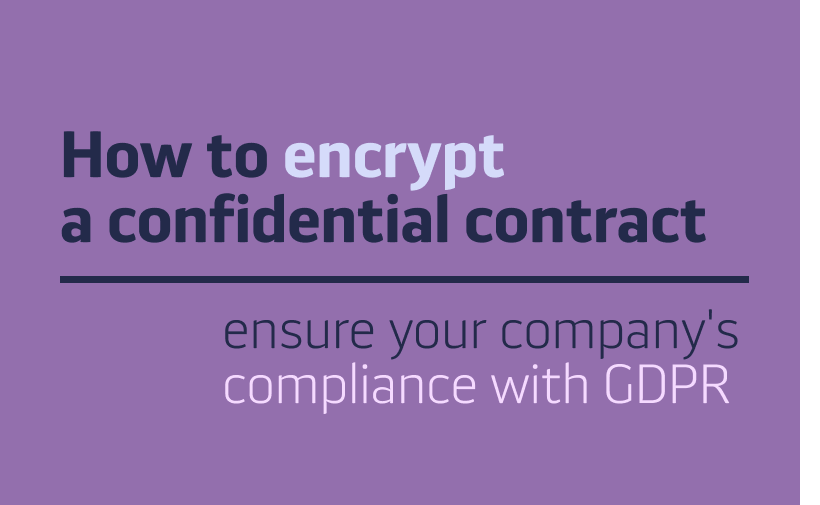Sections are a way to break down your workload and organize the information flow in your team. They help to put all your communication and workflow into clear structures, dividing your workspace into thematic blocks.
You can create Sections and Subsections for certain projects, departments, topics or groups of people within your team, depending on the way your team operates on a daily basis. Sections can be dedicated to selected problems, with access to a chosen group of Team Members, or be open to all topics and colleagues within your team.
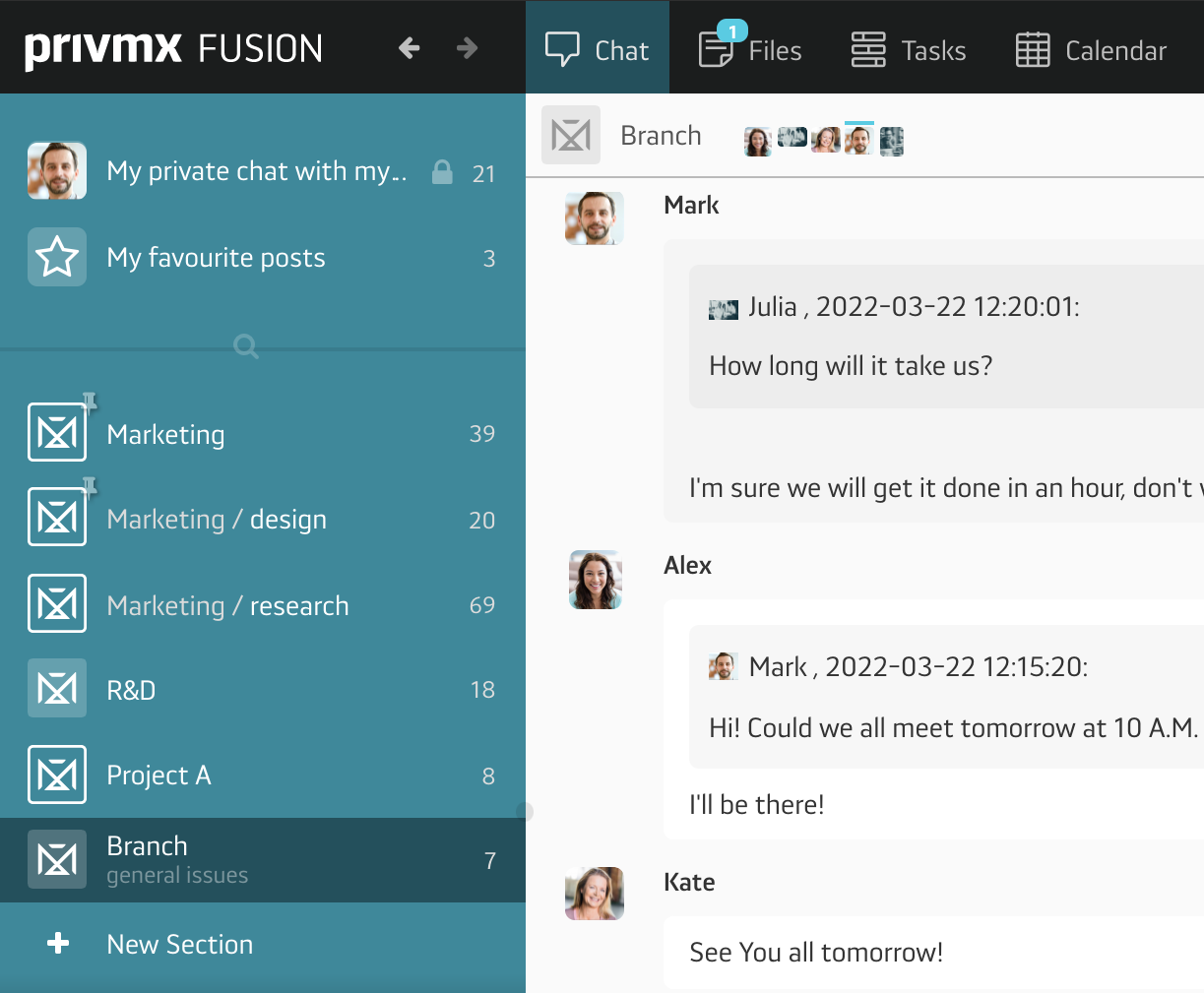
Each Section contains 4 PrivMX Fusion tools: Chat, where you can send text messages, have group discussions or Video Conferences; Files, where you store, organize and share information, create text notes, mind maps, audio and video messages; Tasks, where you create and share tasks structured in to-do lists and boards; Calendar, where you put your teamwork into time frames. BTW, we have discussed all the features behind every tool in separate tutorials – please feel free to read them!
All these functions are deeply interconnected within each Section, creating a Fusion of Tools, that allows you to get access to any type of information quickly and from different directions. No unnecessary duplication, no lags, just transparent information flow.
In PrivMX Fusion, every user has access to their own private Section, with favourite messages, private Chat, Files, Tasks and Calendar. No other member has access to them, but they can always be shared by the owner.
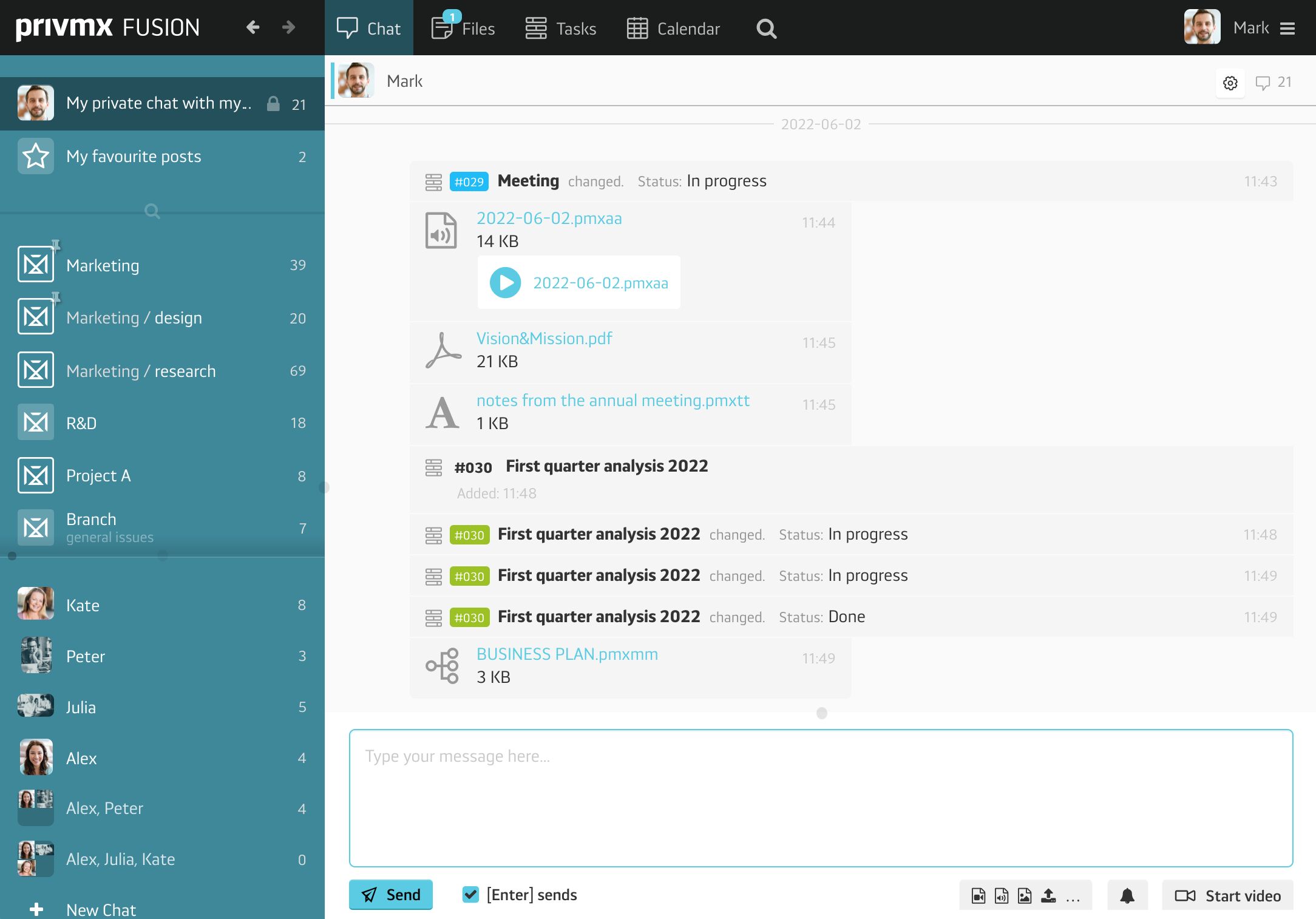
You can personalize notification settings for each Section, so that you’re always up to date with all the new comments, Files and Tasks’ updates. Just go to your Section Settings in the side bar, right next to the Section’s name. Choose your Settings and save.
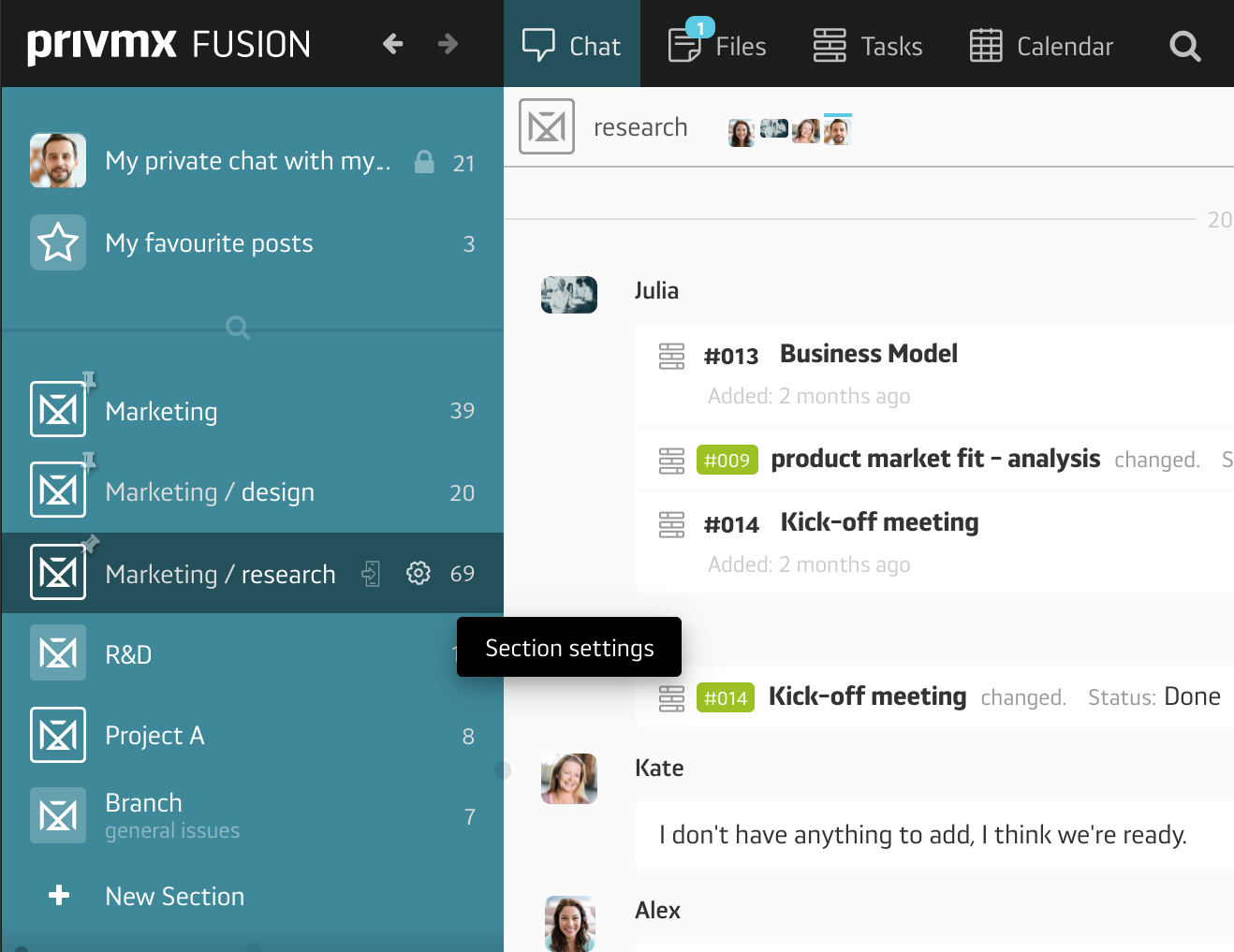
As you can see, PrivMX Fusion is based on 2-dimensional architecture, with your vertical Sections and horizontal Tools. This structure makes it easy to navigate within your workspace, move between problems, track information fast and keep your eye on the Big Picture – as all your work s in one place.
In the next tutorial you will learn how to create and adjust Sections for your team. As always – we’d love to know your feedback!