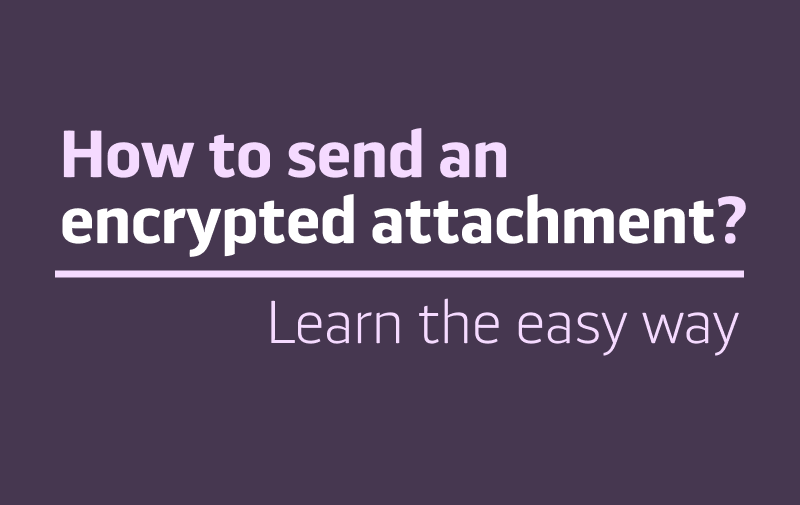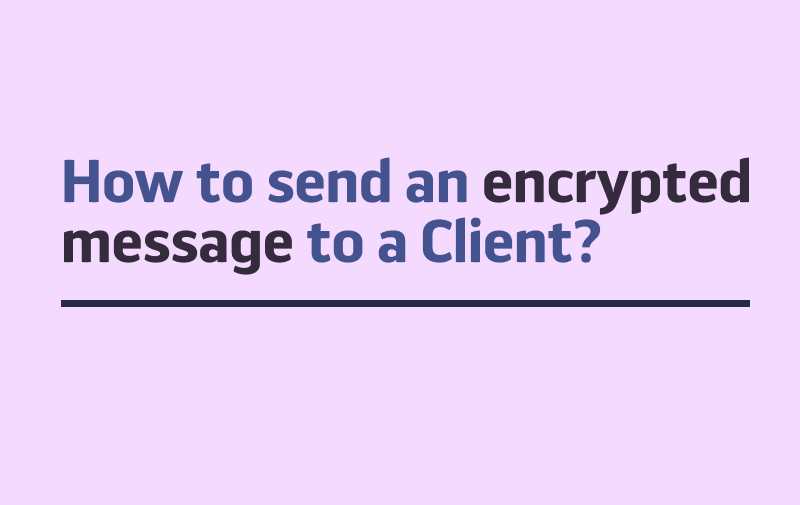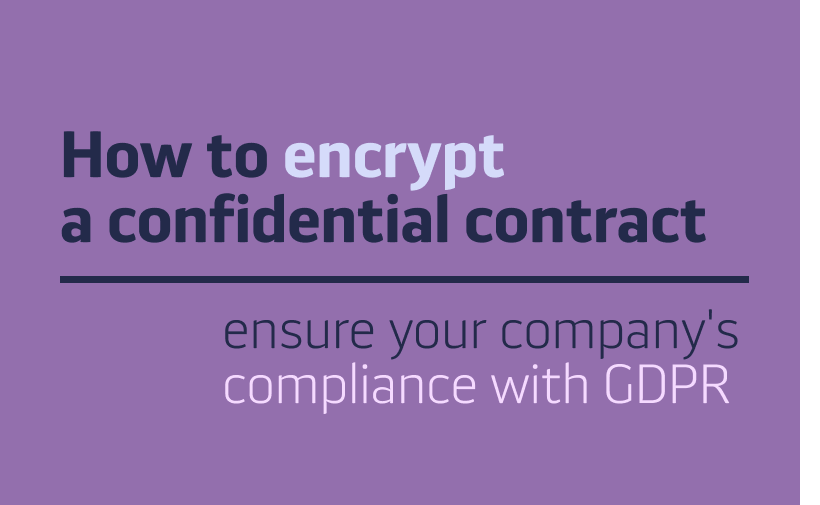This tutorial will show you how to organize your Tasks, to boost your productivity at work. If you haven’t read the tutorial about creating new Tasks, we suggest doing it first.
Tasks and Sections
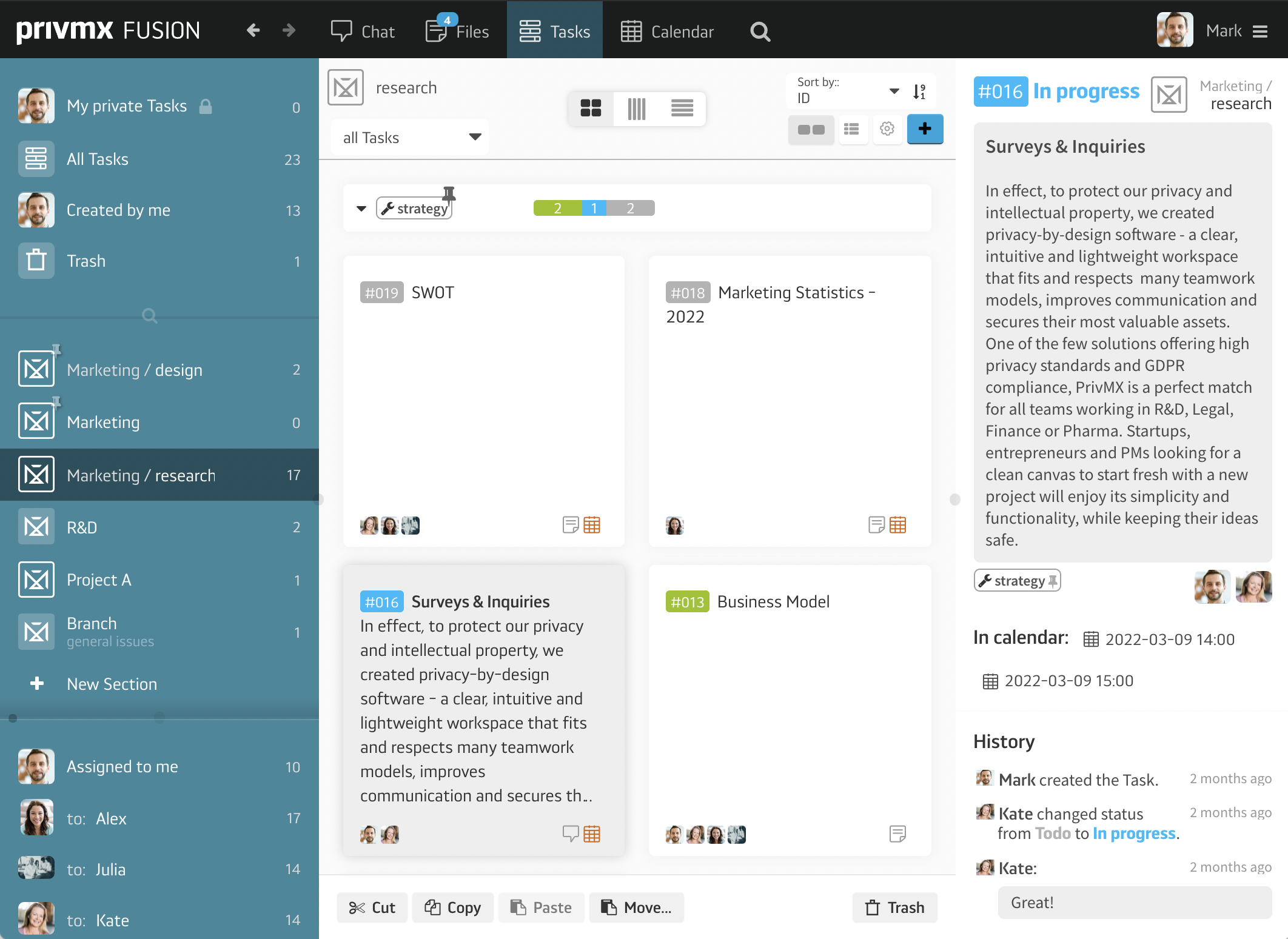
Tasks in PrivMX Fusion are assigned to selected users or groups of users. Because of its 2-dimensional structure, you can decide which group of Tasks you want to see by navigating on the side bar. At the top there is your private Section, where you can see your private Tasks (available only to you), all Tasks within Sections you have access to, and Tasks created by you (assigned to yourself as well as to other Team Members). Below, you can choose the thematic Section you’re interested in and PrivMX Fusion will display only the Tasks within the chosen Section. At the bottom, there is a list of your Team Members. After clicking on the particular user’s name you will see only the Tasks assigned to the person.
How to arrange lists
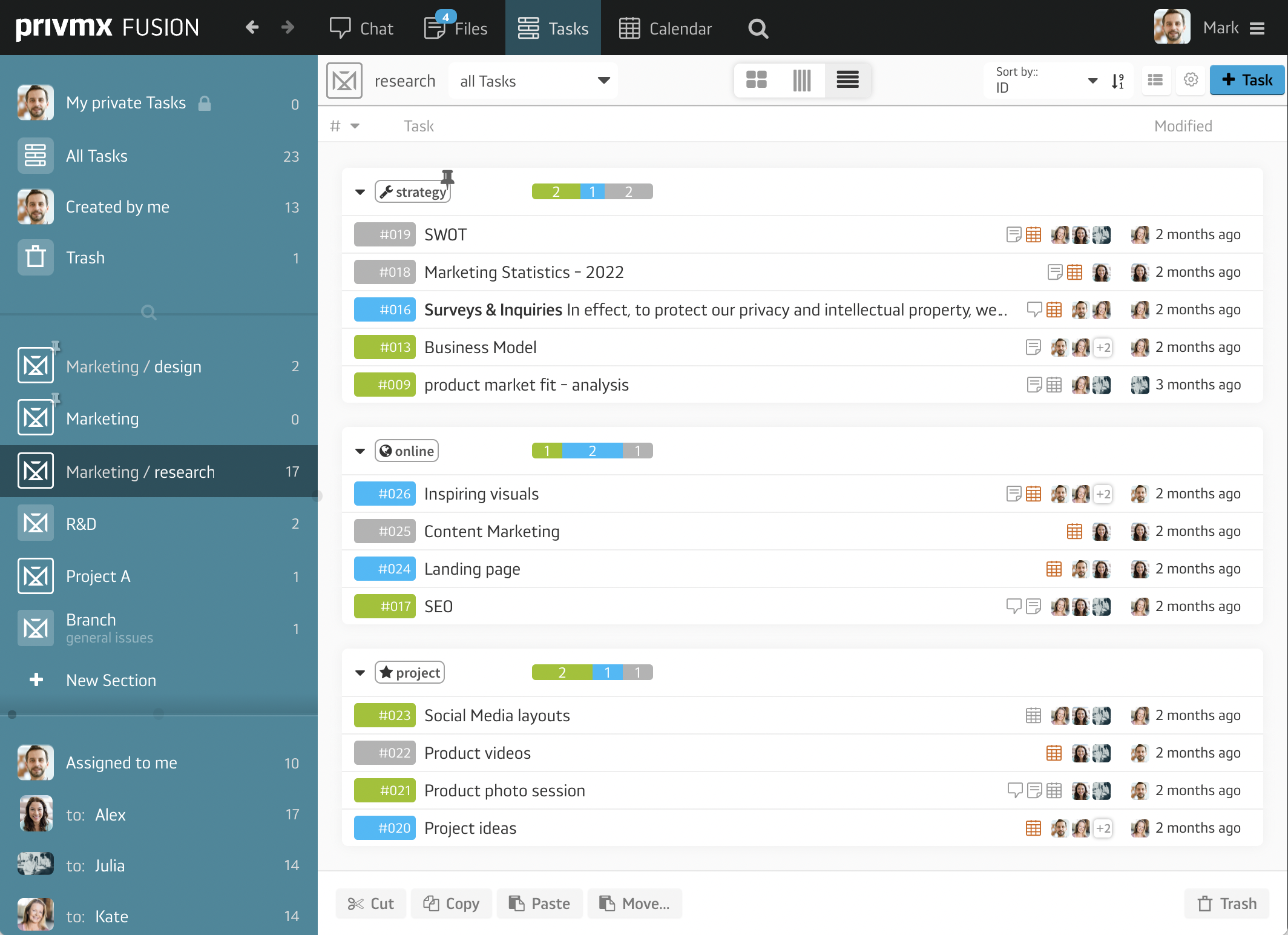
Lists are useful to keep all the Tasks within a Section in order. You can set up a new list while creating a new Task or from the Task menu in the top right corner. The list can refer to whatever you want, you are free to name it and select an icon to help your team navigate. You can also move your Tasks form one list to another, or put a Task in more than one list. If for any reason you consider a list more important than others, you can click the pin icon (next to the list’s name) and the chosen list will always appear on the top. If necessary, you are also able to decide whether you want to see your Tasks sorted according to lists, or simply all the Tasks in a Section without the list arrangement. To adjust the view settings, click the icon on the right side of the top bar.
View options
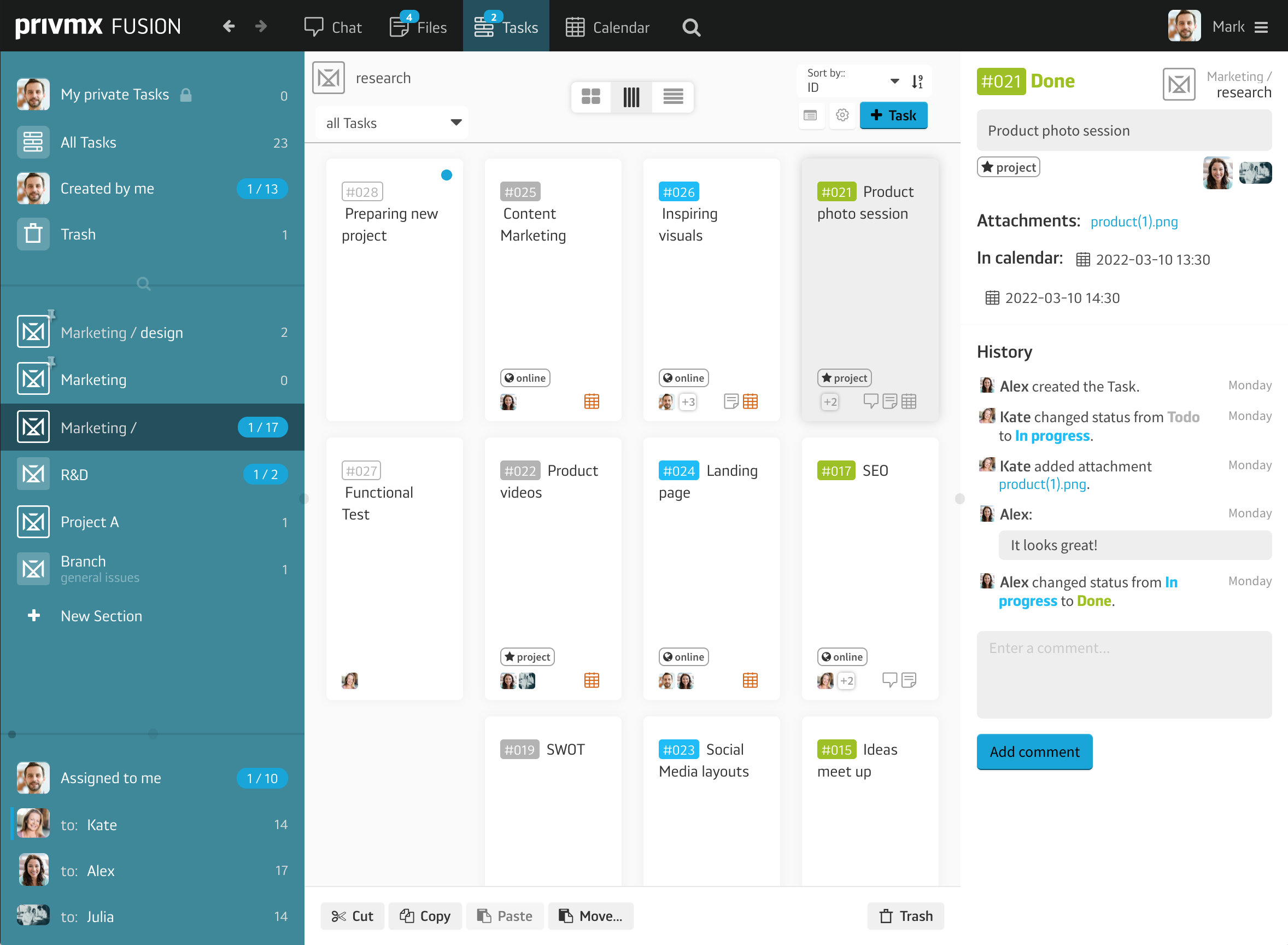
To make your experience with Tasks in PrivMX Fusion as smooth as possible, we have introduced different view options. You can decide whether you want to see your Tasks as a regular list, Kanban Boards or Tiles. Each type of view has its own adjustments, which you can find on the top bar. To change the view, use the three icons in the middle of the top bar.
As we have mentioned earlier, you can sort the Tasks according to list. By using the top bar settings menu you can decide to sort the Tasks according to the Task ID, publication date, modification date and status.
To see how to cooperate with your team using Tasks in PrivMX Fusion, read our next tutorial.