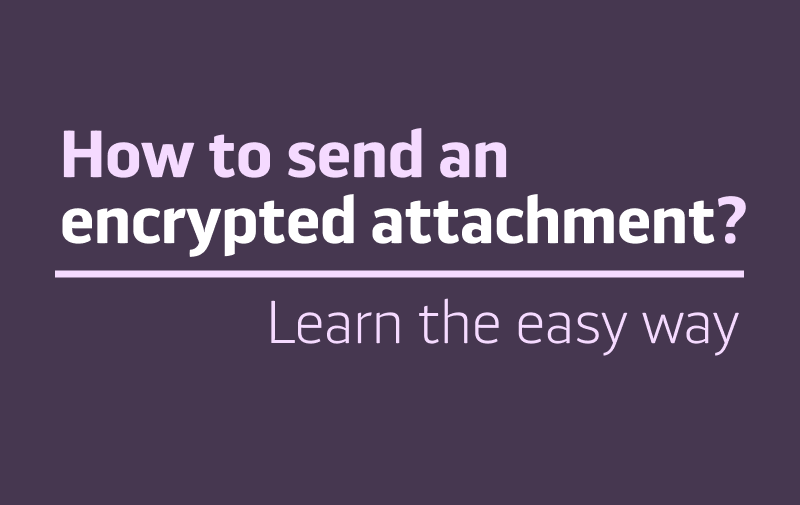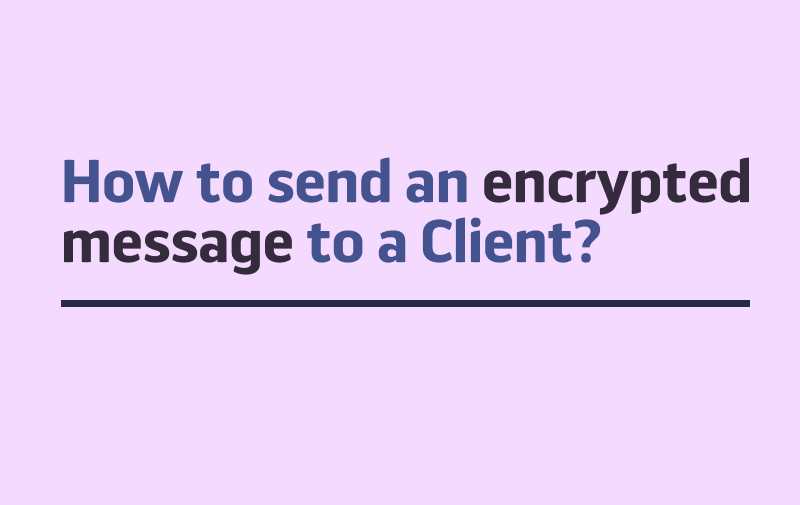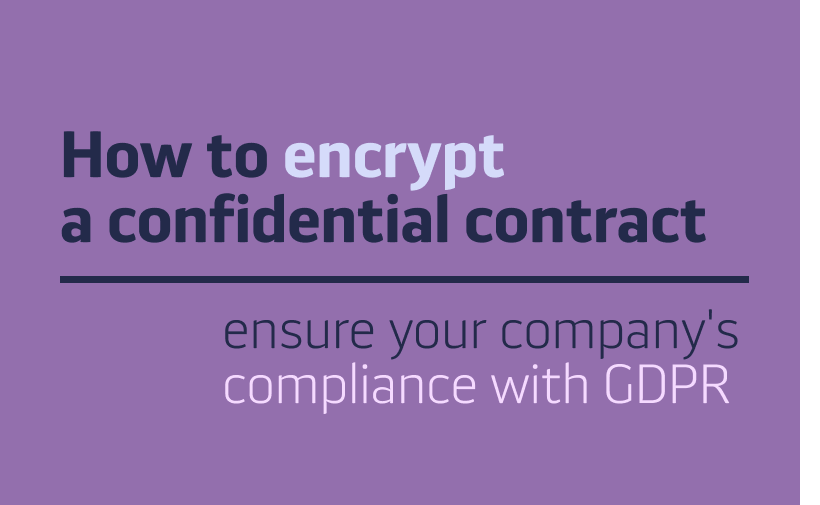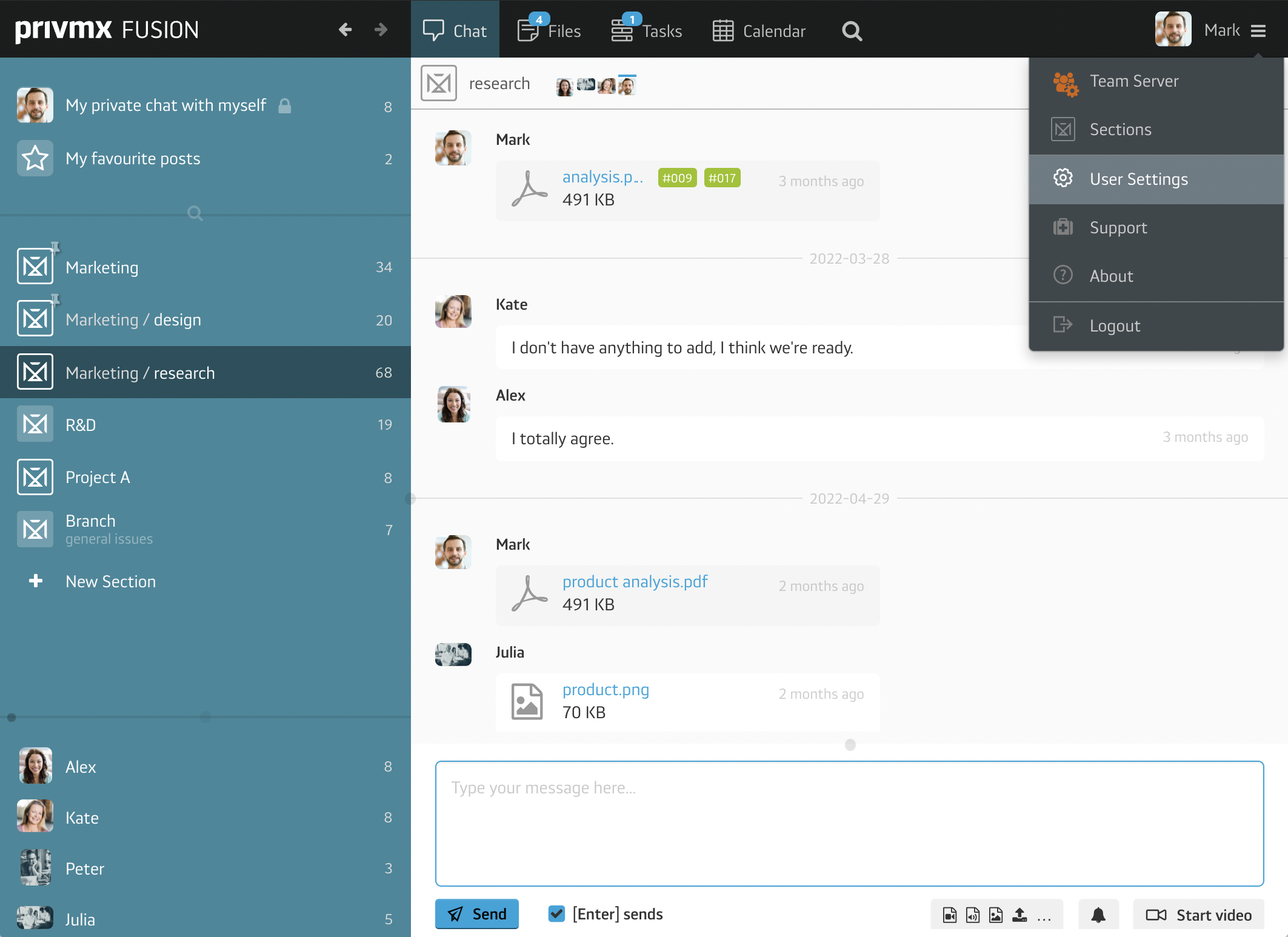
To enter your personal settings, click the icon in the top right corner of PrivMX Fusion window, next to your name. A new window will appear, with a menu on the left side:
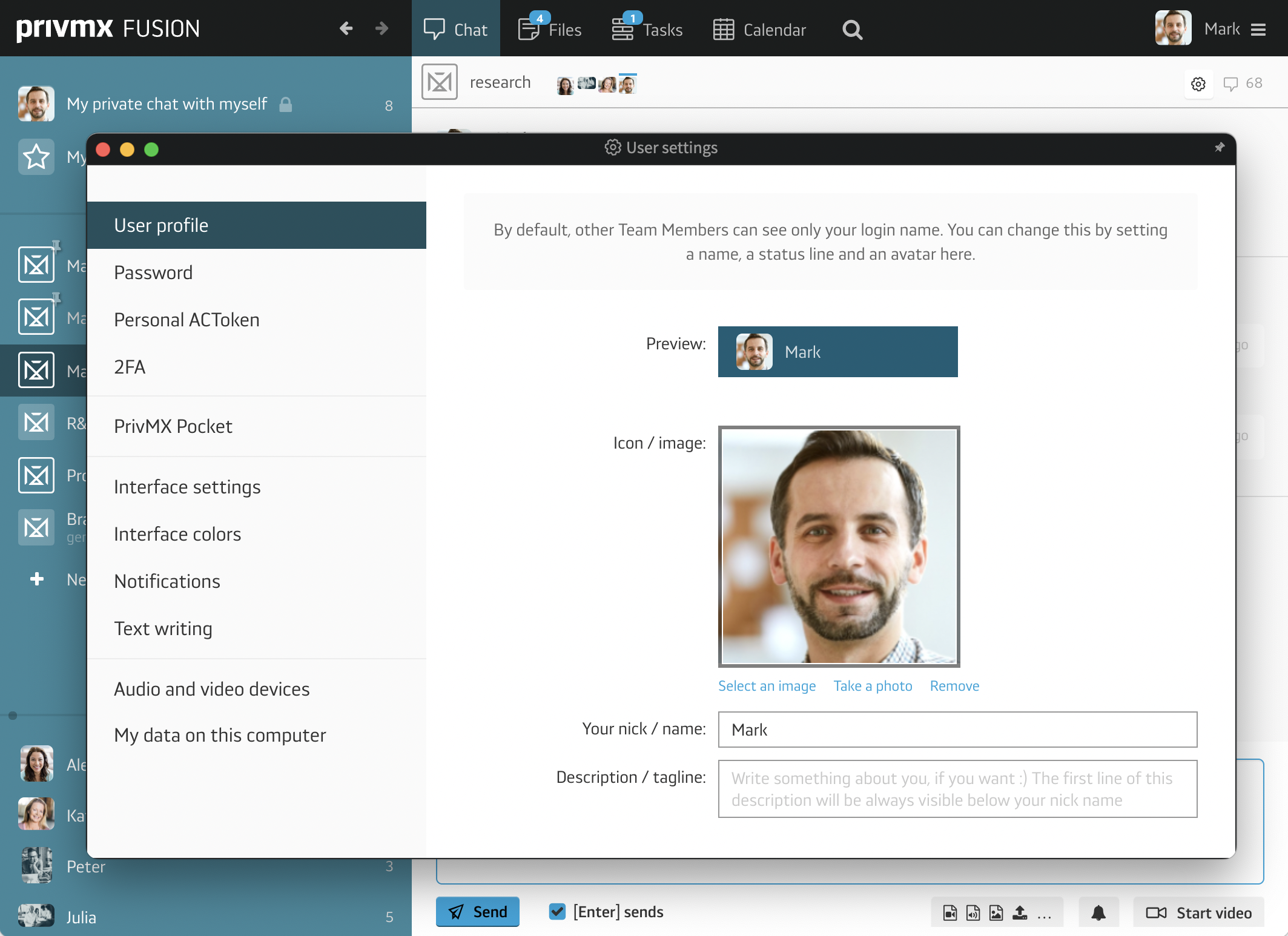
The first category of the settings is your “user profile”, where you can choose your profile picture, set a nickname and write a short tagline for your profile. You can also see the preview of how others see your nickname within the software.
Below, there are security settings. You are able to change your password here, view your personal ACToken and set up two-factor authentication:
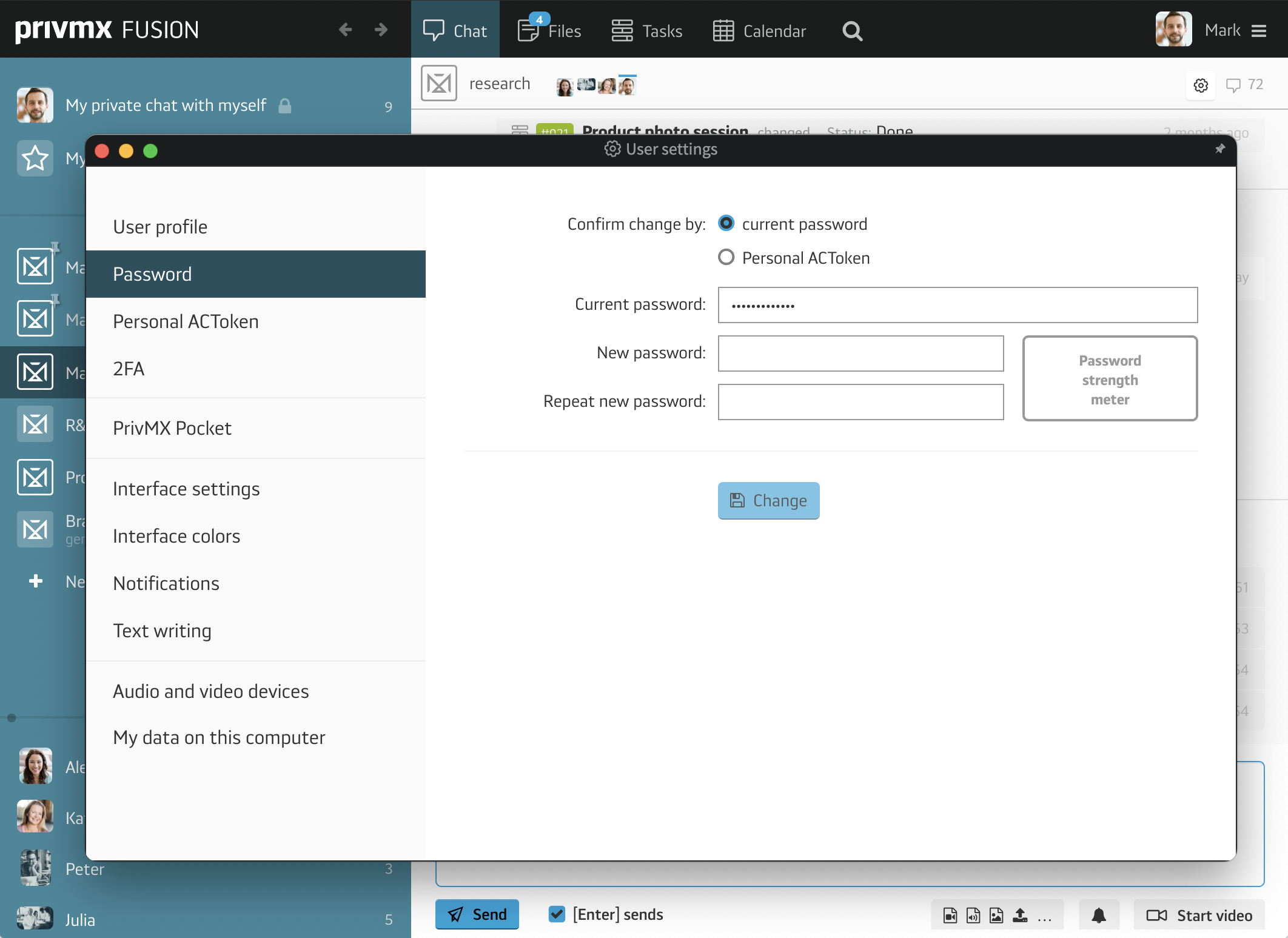
The next section concerns PrivMX Pocket, our mobile app. In the settings you can see which thematic Sections are available in your Pocket, when they were added, on which device they are available and when they were used the last time. You can also delete Sections form your Pocket here:
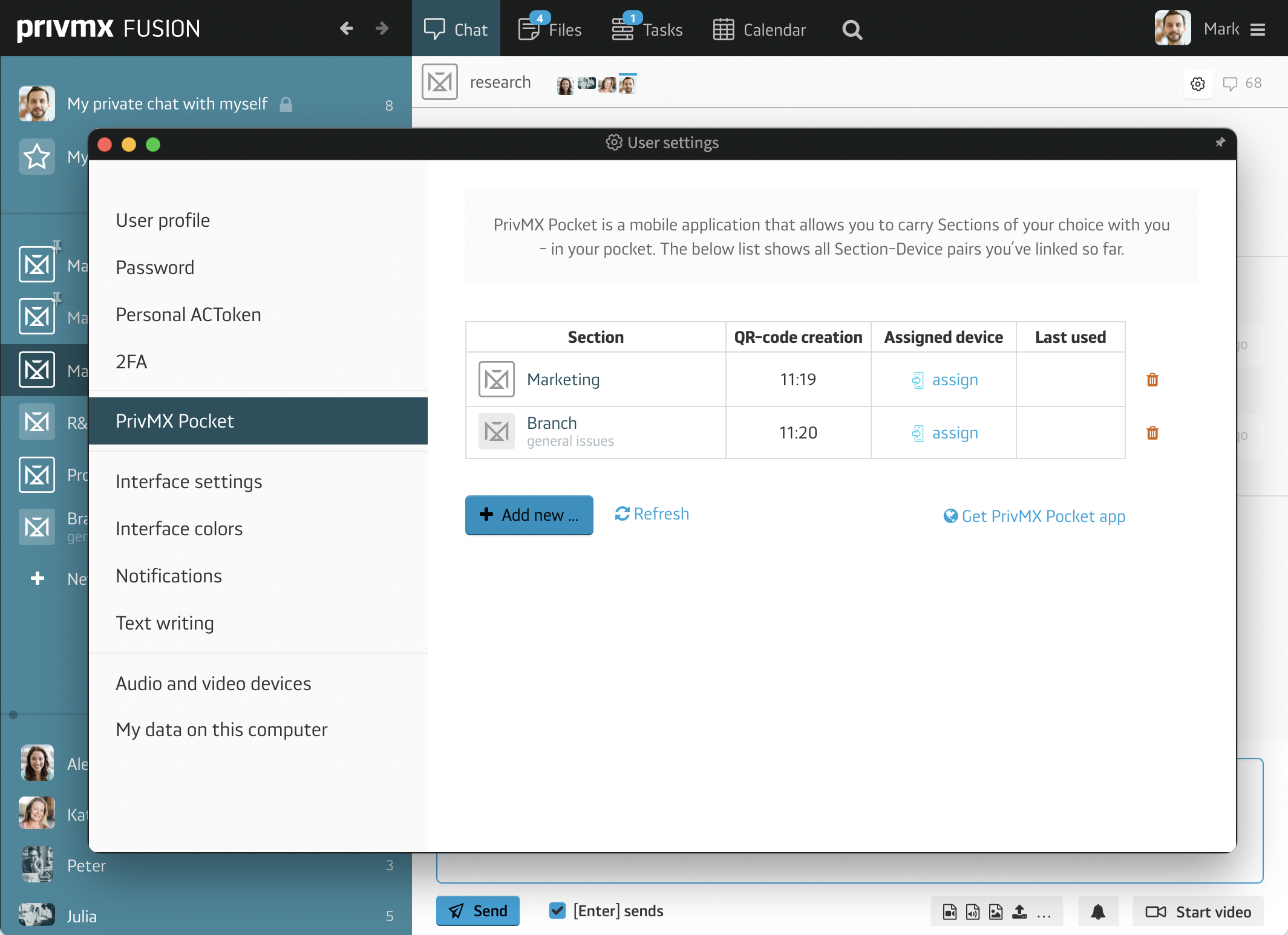
You can also adjust your personal interface settings, turn on the Autostart, customize the Bubbles’ role, turn on system or email notifications, and configure text writing options. PrivMX Fusion has also different color options. You can choose between 4 application and sidebar colors and 5 notification colors. The settings also allow you to set up audio and video devices properly.
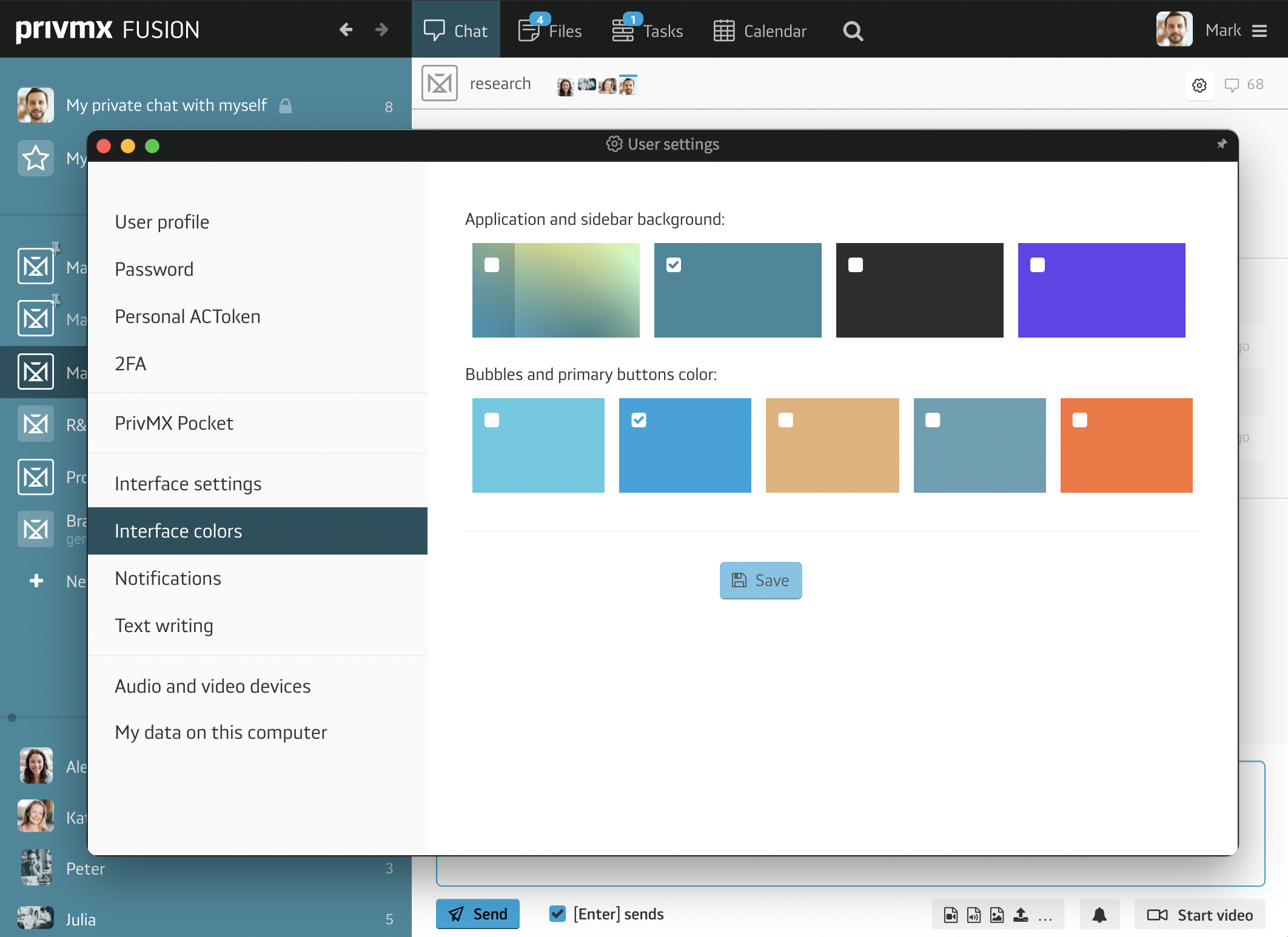
To fully explore all of PrivMX Fusion features, read our other tutorials.