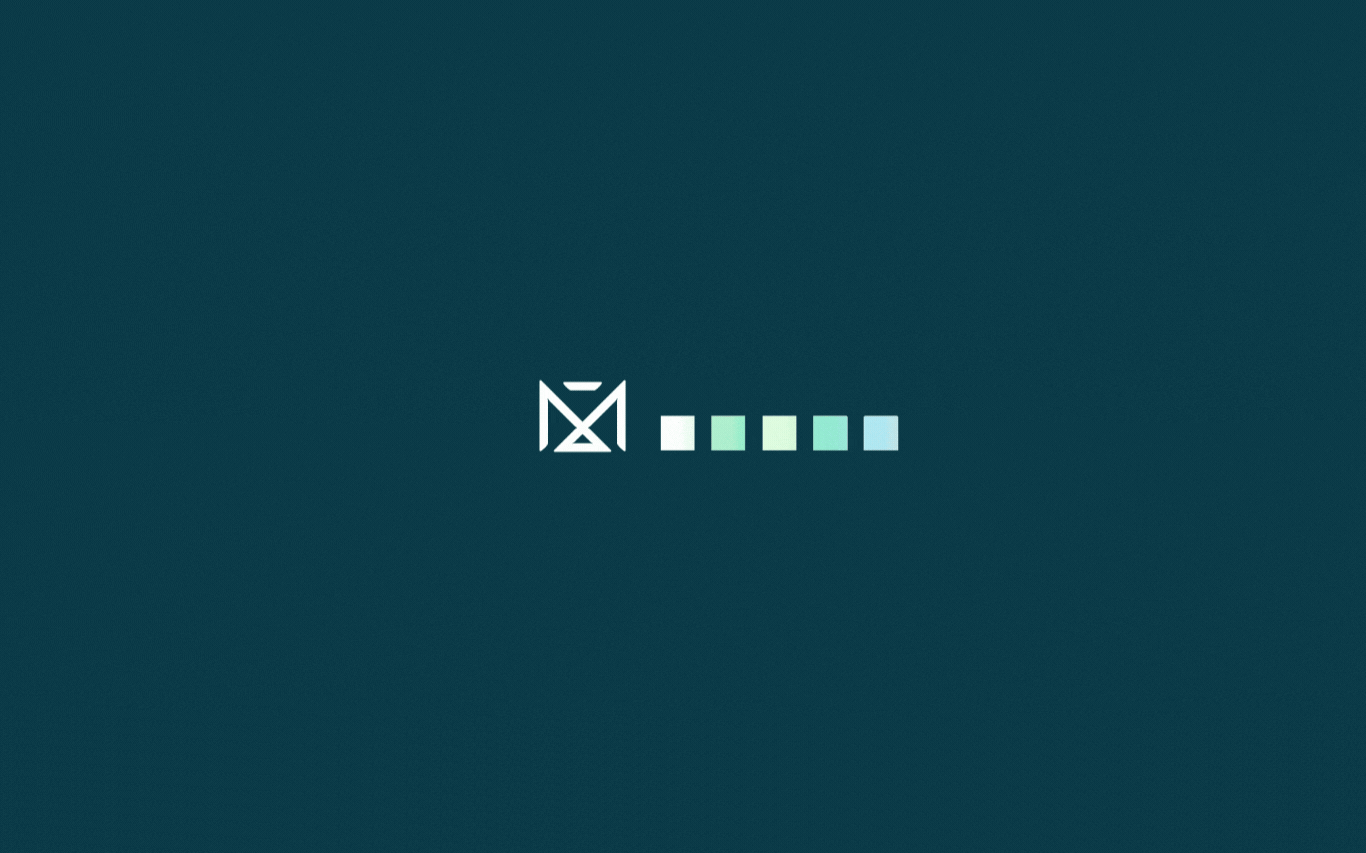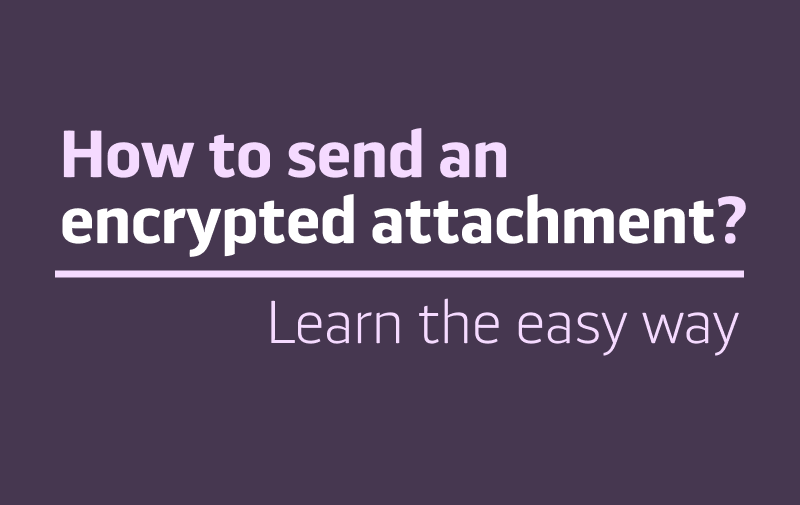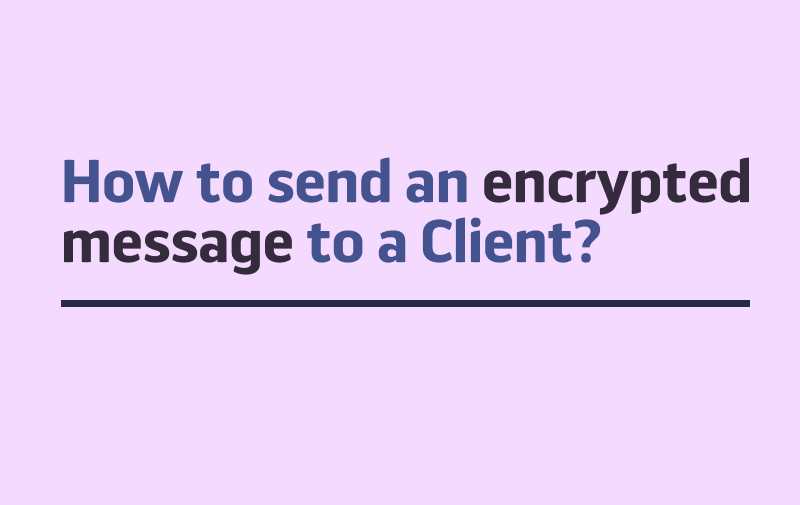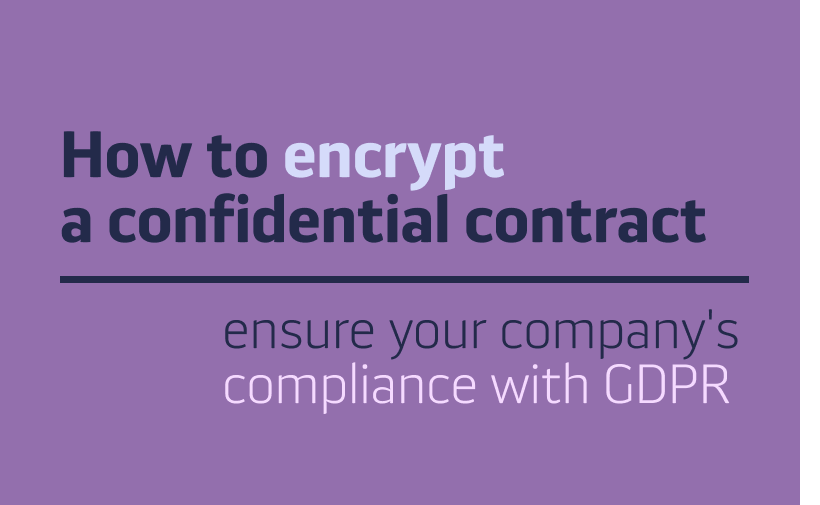Here’s a complete set of all PrivMX changelogs so far. The current changelog is always on top. Scroll down to see historical versions and see links to a detailed blog post at the end of each summary.
PrivMX 25
release date: 20.03.2023
-
New onboarding tooltips, improved Help in File editors and Mind Maps – for a better experience of first-time users, making it easier to navigate and start collaborating.
-
Shortcuts list – find it fast in your User Settings in the top right corner of the interface.
-
New uploading menu in Chat – insert, import or create any type of File faster with a simple version of the menu.
-
Splitter between general Sections and one-on-one Sections.
-
Improved Search within Files – track any File attachment according to its Task number.
-
Attaching multiple Files at once
-
Editing multiple Tasks simultaneously – work on many Tasks at once.
-
Adding new To-Do Lists – create new lists with just a click.
-
Self-assigning Tasks – create personal Tasks faster.
-
Updating and copying Tasks – do it just by tapping the Task number.
-
Hide or Displey selected Kanban columns – personalize your Kanban view with just a click.
PrivMX 24
release date: 24.10.2022
-
Brand new text editor – change formatting, adjust and design your text notes with the new features, such as: new typeface menu, new type size, color and paragraph menu, new search and view options; experience the Fusion of Tools by inserting many elemets in your text notes (such as hyperlinks, images, tables) and by linking to other inner PrivMX elements – Tasks, Files and Spreadsheets.
-
New Tasks’ features – change Task status or copy Task #ID with just a click – no need to start editing the Task; filter Tasks’ deadlines easily.
-
Avatar generator – create new, colorful avatars for your Team Members.
-
Improved Video connection and quality – jump into 1-on-1, ad hoc and group calls smoothly and with no lags or interruptions.
-
Master switch for all Sections’ notifications – enable or disable all notifications within Sections with just a click in your User Settings.
PrivMX 23
release date: 05.05.2022
-
Sidebar Search – find users’ and Sections’ names in Chats and Sections. Apart from the global content search available in the top bar menu, the new version of PrivMX features a sidebar search tool, enabling users to filter Sections and Chats by name.
-
Tile Task view – apart from Kanban and List view of Tasks, use a new Tile view with adjustable width.
-
Sorting Tasks – arrange Tasks (within any of the chosen views) by several new categories, including Task ID, alphabetical order, status, users responsible, creation time and modification time. You can also change tasks order with a click.
-
Moving multiple Tasks between Sections – select a group of Tasks and move them at once to another Section.
-
New interface colours – choose from 4 different sidebar colours and 5 new notification colours (plus a consistent palette within the interface); experience the new Task status and Calendar events’ colours.
-
User Settings update – see the new Team Server window (formerly known as Team Keeper window) with some UX fixes; crop your profile photo to get a square avatar like the rest of your team.
-
** Favourite Files:** – add selected Files to favourites.
-
** Copying Users between Sections** – create a new Section and copy a selected group of users from an existing one – all with just a click.
-
** Onboarding simplified** – new welcome window with a simplified view of PrivMX Tools, plus an additional step in the onboarding process, allowing users to copy and save their unique mnemonic and ACToken for later emergency use.
-
2 new language versions – use your PrivMX app in Dutch and German!
See detailed blogpost
PrivMX 22
release date: 01.02.2022
-
Spreadsheets – new type of text notes (Files) now available in PrivMX! Sheets support most essential and popular math functions. Being a new element within our Fusion of Tools, they are connected with other PrivMX Tools, such as Tasks and Files.
-
Favourite Chats – to add a selected Chat text to favourites, just click the star icon in the right corner of your Chat message, right next to emojis and quotes.
-
Private Chat with Yourself – from now on, you can send messages to yourself. Just go to Chats and you’ll see “Your Private Chat” at the top of the sidebar menu. It’s pretty useful if you like talking to the most intelligent and interesting people ;), but above all, it’s a way to keep all your most important information (links, notes, ideas) at hand.
-
New design of Login and Welcome screens plus smoother transition between Tools and Sections.
See detailed blogpost
PrivMX 21
release date: 13.12.2021
-
Right-Click on objects – click the right mouse button to open context menus for many objects, such as Sections, Files and Tasks;
-
Browsing history – to jump back to the Section or Tool you last visited, just click and hold the left mouse button (or use the right-click) on the left arrow in the top bar menu;
-
Recent files – find your recently edited Files in your sidebar menu in Files;
-
Network connections – to lower the usage of system resources and improve the performance during connection reassumptions, we changed many under-the-hood technical aspects related to network connections. Let us know if you feel the difference 🙂
PrivMX 20
release date: 23.09.2021
-
** Support for new PrivMX Pocket, a companion app for desktop PrivMX** Learn more
-
** Exporting Sections**: download the content of your Sections to your device. Choose the type of content and the download format.
-
** New internal file selection**: select and share files within PrivMX Team Server more easily.
PrivMX 19
release date: 16.02.2021
-
One-click end-to-end encrypted Video Conferencing tool: enabling screen sharing and always-on-top mode, so that you can seamlessly use other PrivMX tools while you talk.
-
Encrypted Video, Audio and Photo messages: create and share files with one click. Great for async work, human feedback and free mind sharing.
-
GONG button to notify your Team Members: use the GONG in any Chat channel or Section to make yourself heard.
-
Back and forward main navigation buttons: move freely to previously visited Sections and Tools
-
Window pinning: keep selected PrivMX windows always-on-top.
-
Personal ACToken as alternative login: in case you lose or forget your username and password, there’s now a way to log into your Team Server with your personal mnemonic token.
See detailed blogpost
PrivMX 18.10
release date: 10.11.2020
-
OS Windows updater fixed
-
Limited Users’ Account bug fixed
-
Autostart settings: with 18.10, PrivMX is able to start automatically with your operating system.
-
Locking and unlocking Files made easier: the Lock/Unlock buttons are visible in Files toolbar and next to each Mind Map and Text Note file.
-
Improvements of timeframe view options, including improving the Date Time Picker view.
-
Text Notes optimised: creating and opening a Text Note straight from hotkeys, tray and throughout Files is now faster.
-
Voice Chat improvements: audio notifications muted automatically during a voice call.
-
Search Engine optimization in Chat’s historical data.
-
Video player improvements: high-resolution video files are now displayed properly on screens with various parameters.
-
Separate PrivMX windows view improvement: each new opened separate PrivMX window is now 60% the size of your screen by default.
-
Email notifications’ settings fixed: users can get selected PrivMX notifications straight to their inboxes.
See detailed blogpost
PrivMX 18
Release date: 29.10.2020
-
End-to-end encrypted Voice Chat (experimental): a secure, encrypted by design audio conferencing tool, enabling voice calls with selected Team Members while navigating through PrivMX workspace. Included – notification system to inform other Team Members about the call.
-
Files synchronization: with PrivMX 18, users are able to open any file and work on it simultaneously with other Team Members. Conflicted copies of files are now saved and get a separate file name. It’s up to the team to erase the unnecessary, conflicted copies and combine all the versions into the final one. Plus, there’s a way to lock files manually.
-
In-text links to ISSUES and FILES: users are now able to link to a particular File or Issue anywhere within the workspace: in the Chat, inside Issue comments, text notes and even mind maps.
-
Separate windows for Tools and Sections: users can now open selected Tools within a selected Section in a separate window.
-
Improved Chat search: search result appears in context, among 3 prior and 3 subsequent messages.
-
Fine tunning of User Access Rights: the Limited user can now use a normal login, like any other Team Member. Plus: the Team Keeper window got a facelift, too.
-
Many minor changes: multi-selection in mind-maps, better calendar views, additional styles in notes (font sizes, margins), optimisations in chats, and many more…
See detailed blogpost
PrivMX 17
release date: 10.06.2020
-
More data available in Team Keeper’s profile: access various data straight from PrivMX Team Keeper user profile.
-
Enhanced Team Member’s Avatar: additional info on Team Members’ appears when hovering over their avatar.
-
Pinning selected Sections, Team Members and group Chats: pin to personalize the view according to current priorities.
-
New Notification settings: choose what, when and how to mark as read by personalizing your Interface settings.
-
Quoting messages in Chat: quote and comment on selected messages.
-
New Emojis: choose one that speaks louder than words 😉
-
Image preview in Chat: see previews of the images shared in Chat -no need to open it in a separate window.
-
Zooming on image files: get a closer look at an image with a new zoom in + | – zoom out button.
-
Hyperlinks in Mindmaps: share links in Mindmaps – just paste a link and it’s active!
-
Trashed Files’ update: check which Team Member decided to put a File in Trash.
See detailed blogpost